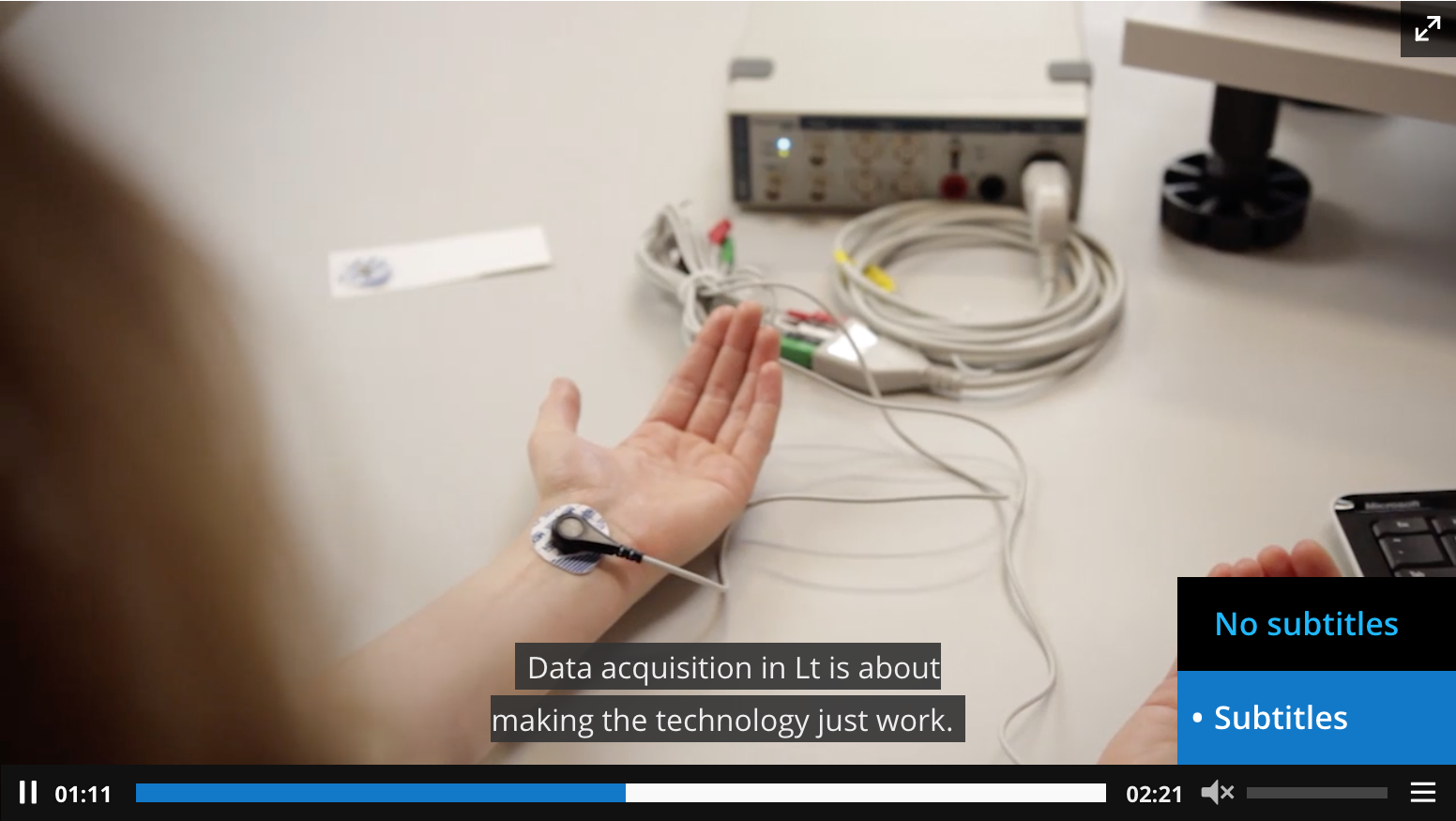Adding subtitles to your video files is a great way to support all of your students, and they are easy to add in Lt. Simply drag and drop a WebVTT (.vtt) file on top of your uploaded video file while in edit mode. In PREVIEW mode, three small horizontal white lines will appear in your video panel, just right of the volume bar. Select this to choose Subtitles to activate closed captioning. Press play to see them in action! Students can select No subtitles if they prefer to watch the video without closed captioning.