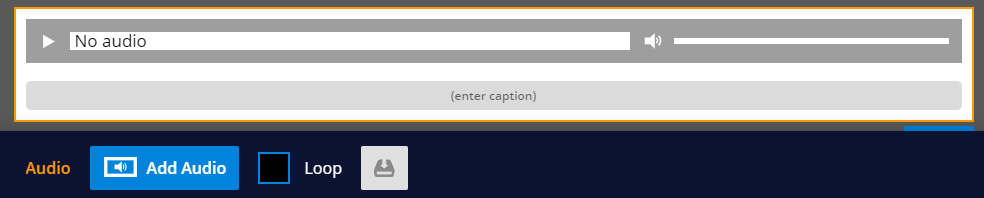The Audio Panel can be found by selecting PANELS from the authoring toolbox in the footer and then selecting Multimedia.
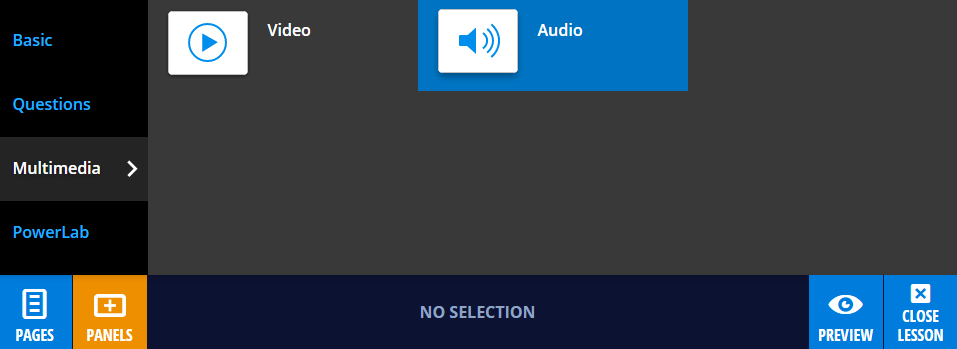
Drag and drop the Audio Panel to wherever you like on the lesson page. Just like any other panel, a blue line will indicate where your panel will line up on the page. You can easily rearrange panels if you’re not happy with the layout.
Adding audio to your panel
Any .mp3 file can be inserted as audio onto the page. To add an .mp3, either drag and drop a file from your computer onto the Audio Panel, or select the Audio Panel so that it is in Edit mode (with the rest of the screen grayed out), then select Add Audio from the panel properties that appear in the footer. Note that the size of your .mp3 file will affect the speed of the upload. The panel properties also give you the option to loop the audio and download the file to your device. A caption can be added to the Audio Panel using the (enter caption) text box.