To add an image, select PANELS from the footer, then select Basic from the PANELS menu. Drag and drop the Image panel icon anywhere on your lesson page.
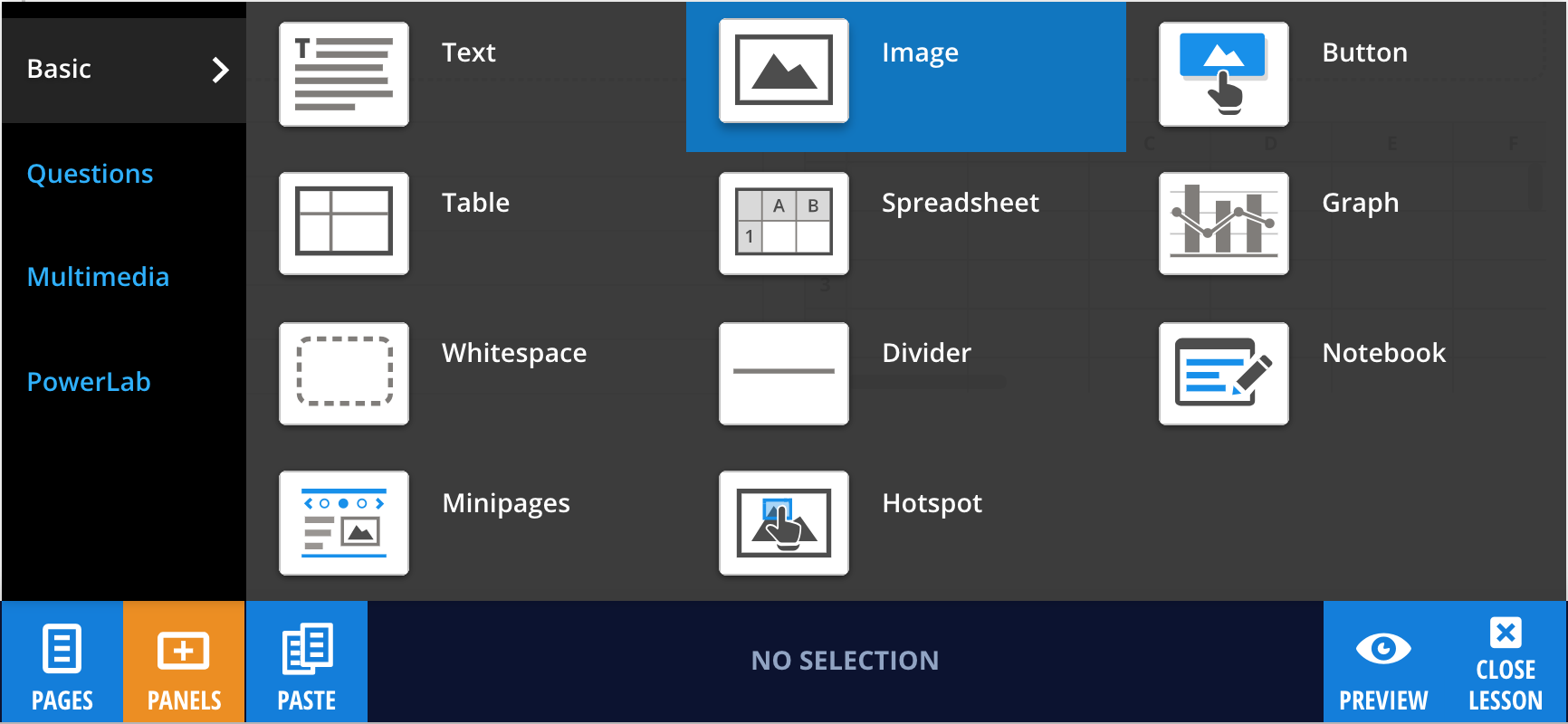
Adding images to your panel
Images can be uploaded by dragging and dropping an image onto the panel, as shown in the example below, or by selecting Edit, then Add Image from the panel properties in the footer.
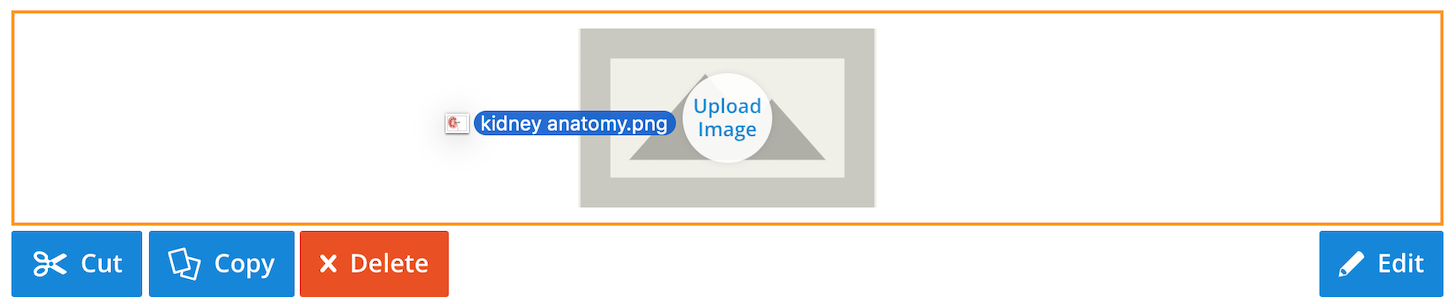
Lt supports images saved as JPEG, PNG, GIF, and SVG (as long as they are UTF-8 encoded). The image size limit is 5 MB and the maximum image dimensions are 10,000 x 10,000 pixels. Please note that the speed of upload for your images will greatly depend on the speed of your Internet connection.
While in Edit mode, you can flip, rotate, crop, download, and add copyright information to your images from the panel properties menu in the footer.

You can also replace the current image by dragging a new image onto the panel, or by selecting Change Image from the panel properties in the footer.