Multiple Choice Questions (MCQs) are a classic format to assess student understanding. They provide a tangible way to gauge learning, and in Lt, the formative feedback options make them powerful learning tools.
The Multi-Choice Question Panel can be found by selecting PANELS from the footer, then selecting Questions in the PANELS menu.
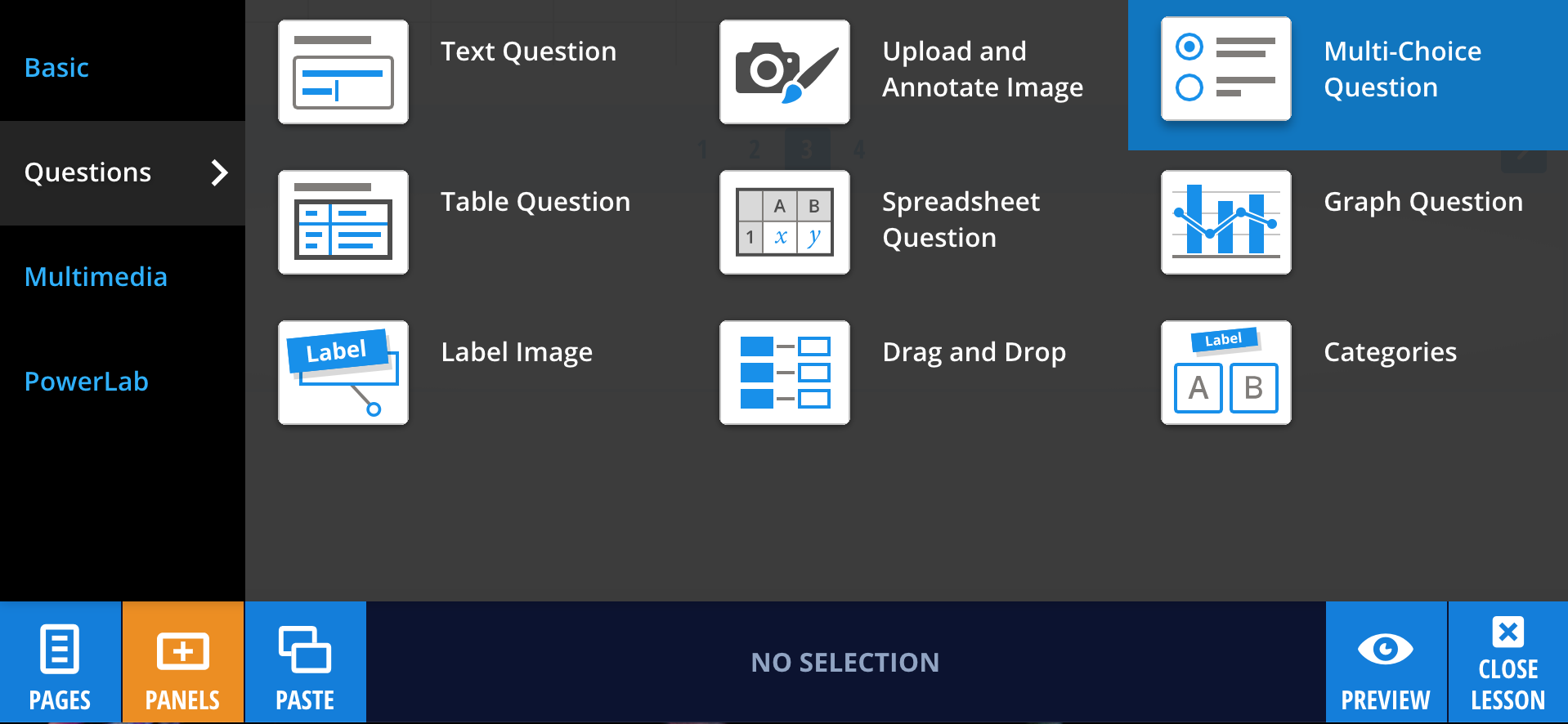
Drag and drop the Multi-Choice Question panel icon to wherever you like on the page. Just like any other panel, a blue line will indicate where your panel will line up. You can easily rearrange panels if you’re not happy with the layout.
Editing your MCQ
Enter your question into the Multi-Choice Question panel by selecting the panel (or selecting Edit), then selecting the (enter question) text area.
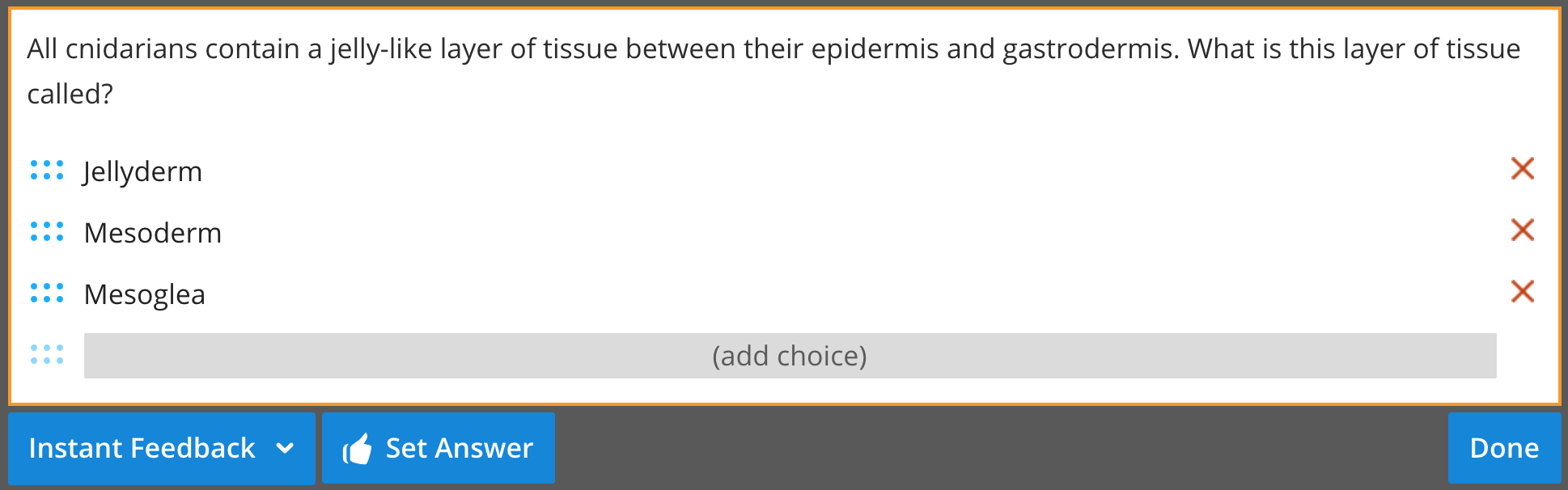
Enter the answer choices. You can create more answer options by selecting the (add choice) text field, or delete choices with the red x on the right. After creating your perfect correct answer (and distractor incorrect answers), select Set Answer to choose the correct answer.
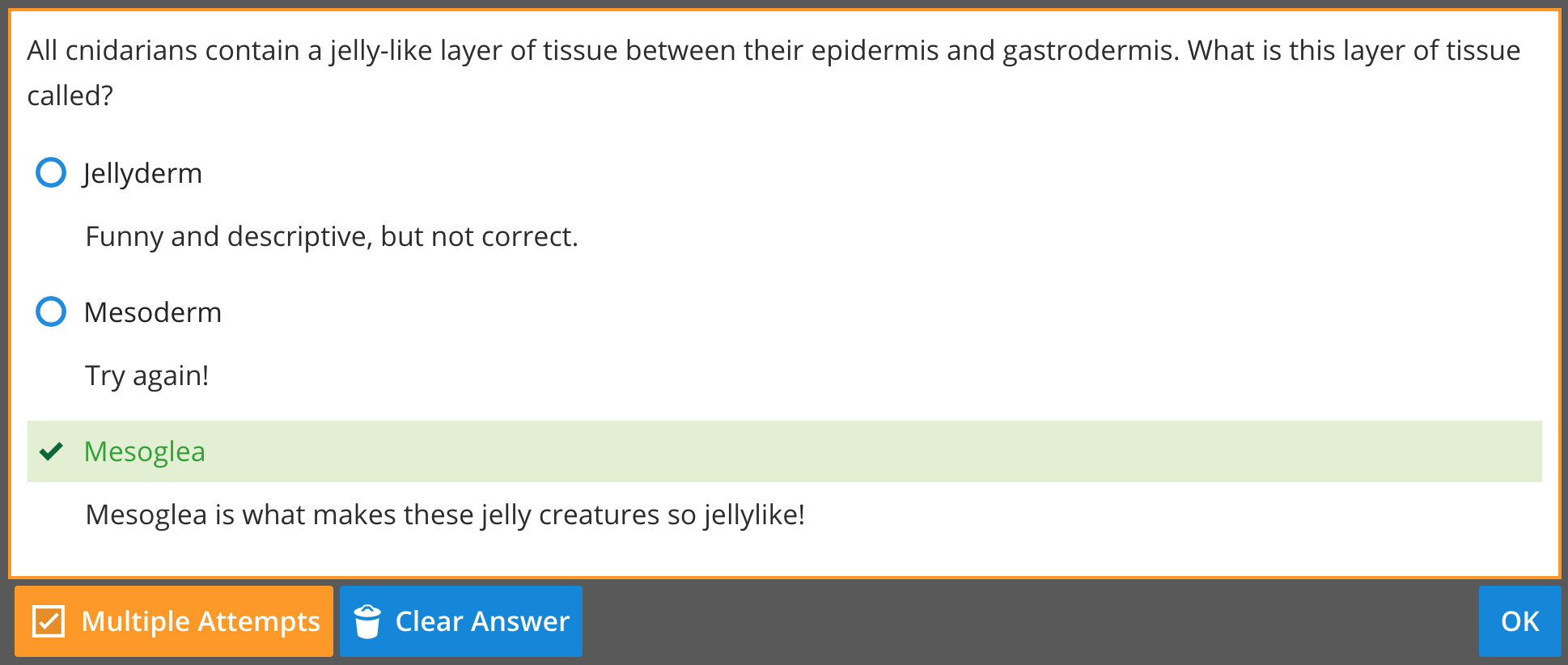
You can also provide feedback for the correct and incorrect answers in the (enter student feedback) field. You can start over by selecting Clear Answer. Select OK when you've finished editing. To preview what your students will see, select PREVIEW. Students will be able to check their answers and view your feedback by attempting an answer and selecting the Check Answer button.