Text panels can be added to any lesson by selecting PANELS from the footer, then Basic in the PANELS menu, as shown below:
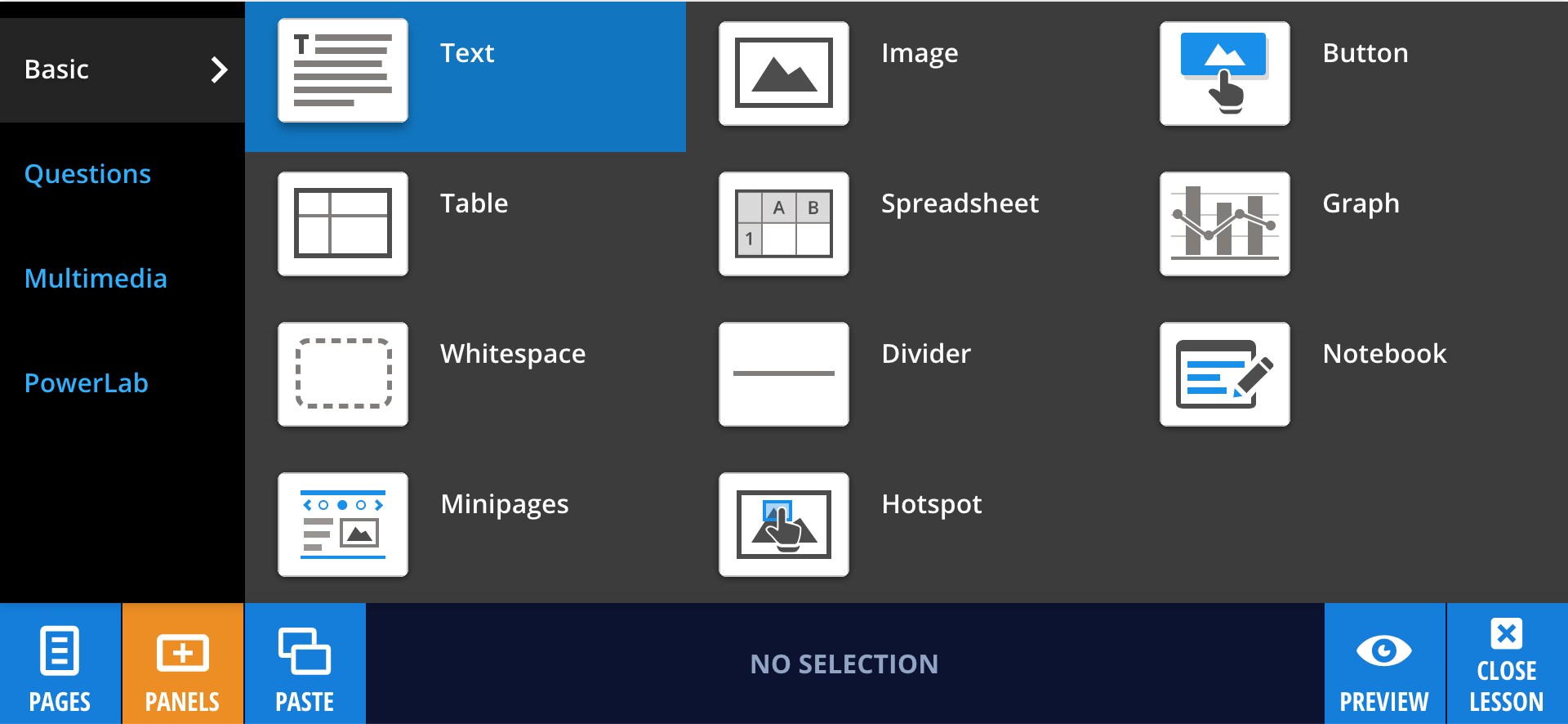
Drag and drop the Text panel to the desired location on the page. You can copy text from outside documents and paste it into Text panels with basic text formatting preserved.
Editing your Text panel
To customize and format the text, select Edit. Now you'll see all of the text formatting options shown below:

These allow you to:
- Bold text
- Italicize text
- Subscript text
- Superscript text
- Insert en-dashes
- Apply quote-style
- Order lists using numbers or bullet points
- Apply three different heading styles to break up text
- Link text to a URL
- Link text to a popup.
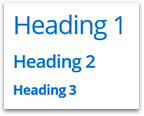
The style of the text panel can also be changed from the default by selecting Style from the panel properties in the footer. The options available are:
- Note
- Background
- Caution
- Tip
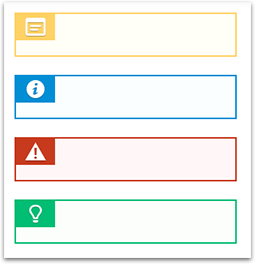
When you are finished editing, select Done.