Text questions allow students to write and enter short answers. They are great for encouraging original thoughts from your students and gauging their personal understanding of a topic. Text questions can also be used for reflection purposes!
The Text Question panel can be found by selecting PANELS in the footer, then selecting Questions:
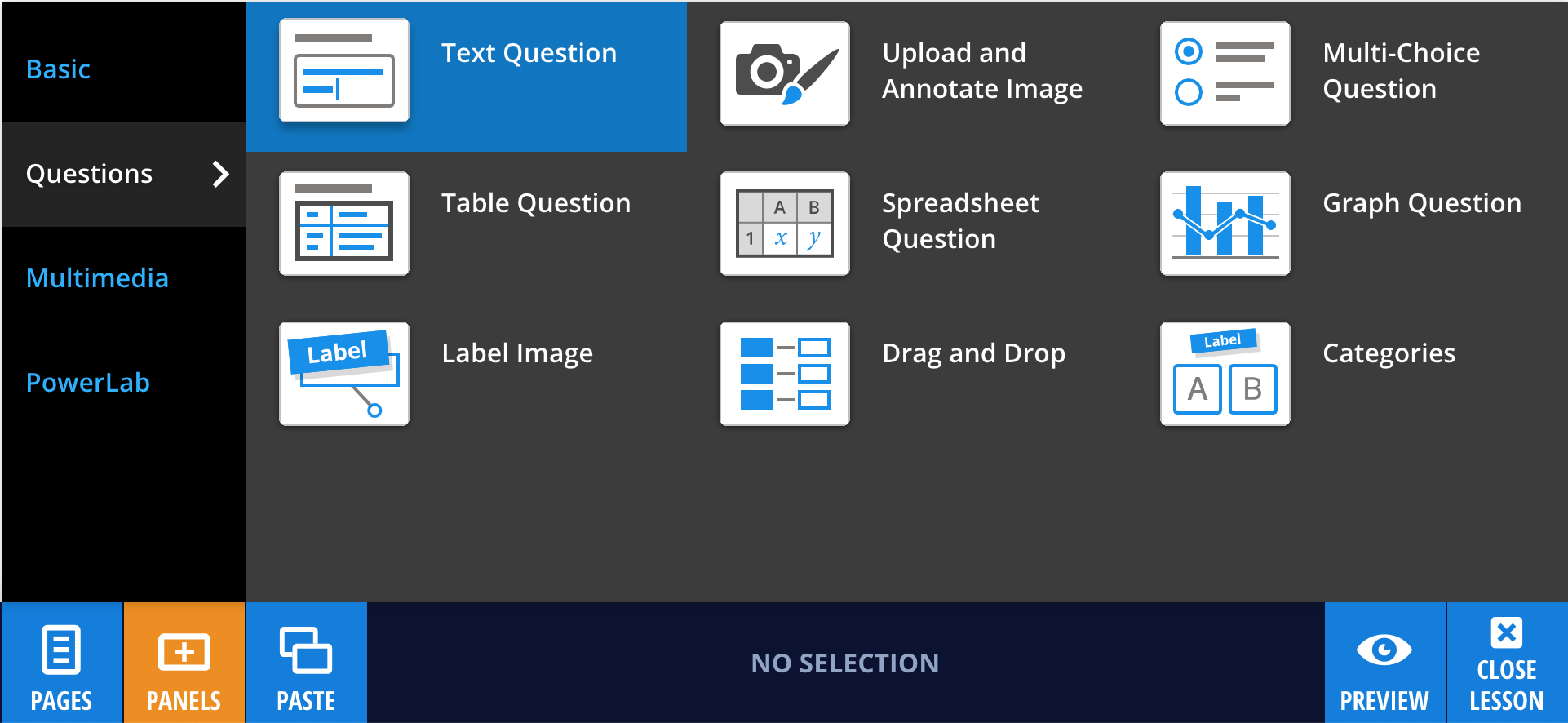
Drag and drop the Text Question panel to wherever you like on the page.
Editing your Text Question panel
To enter your question into the panel, double-click on the panel or select Edit and type your question into the (enter question) area.
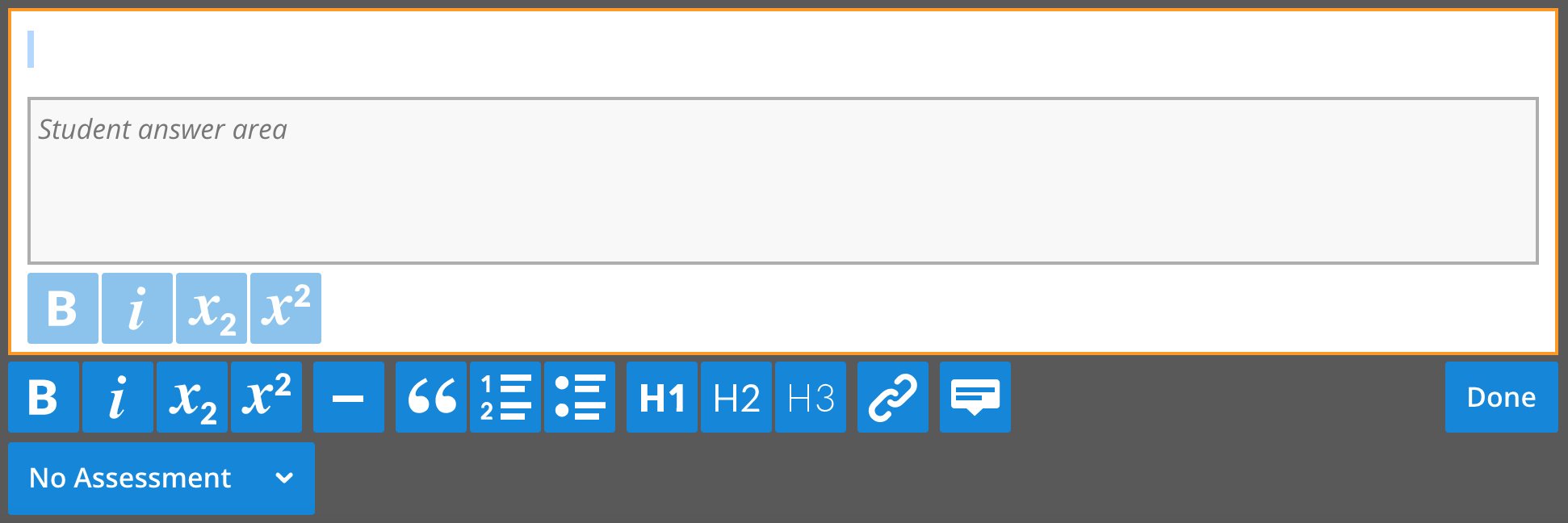
Adding feedback
Once you have entered your question you may like to give a model answer to provide formative feedback. This can be added by choosing an assessment type, then selecting Set Answer in the panel editing menu. You can type a model answer in the empty box that appears.
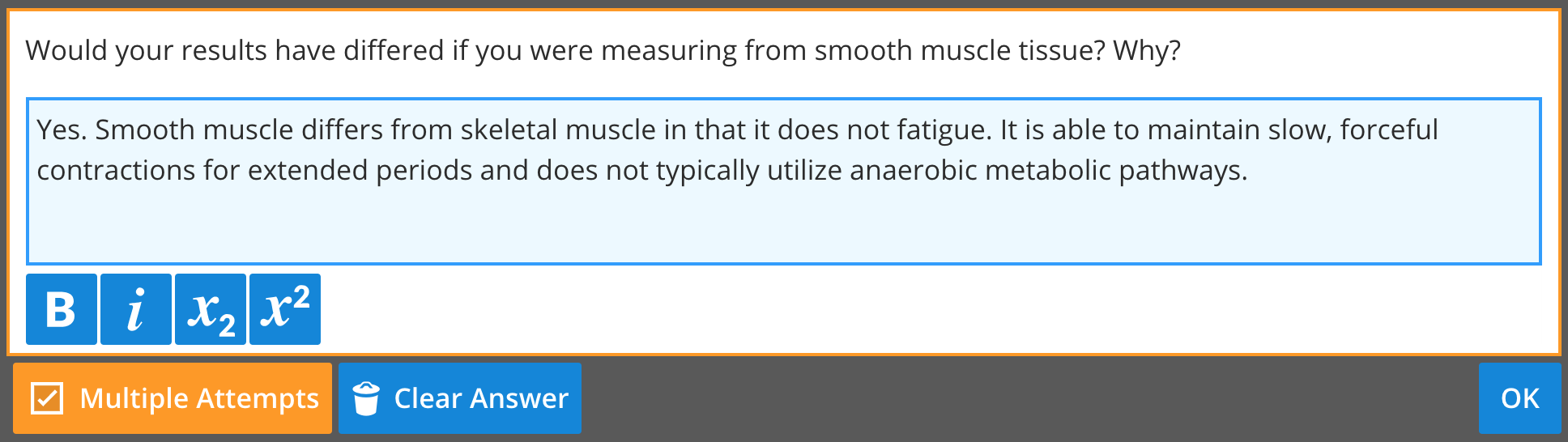
If you wish to alter the model answer you have provided, select Clear Answer. Once you have finished your model answer, select OK, then select Done. You should now see a Check Answer button below your panel. If you wish to alter your answer, simply select Edit, then Edit Answer, and make your changes. To see how a student would experience the feedback you entered, select PREVIEW in the footer and try out your question! Then hop back into editing mode by selecting EXIT PREVIEW.