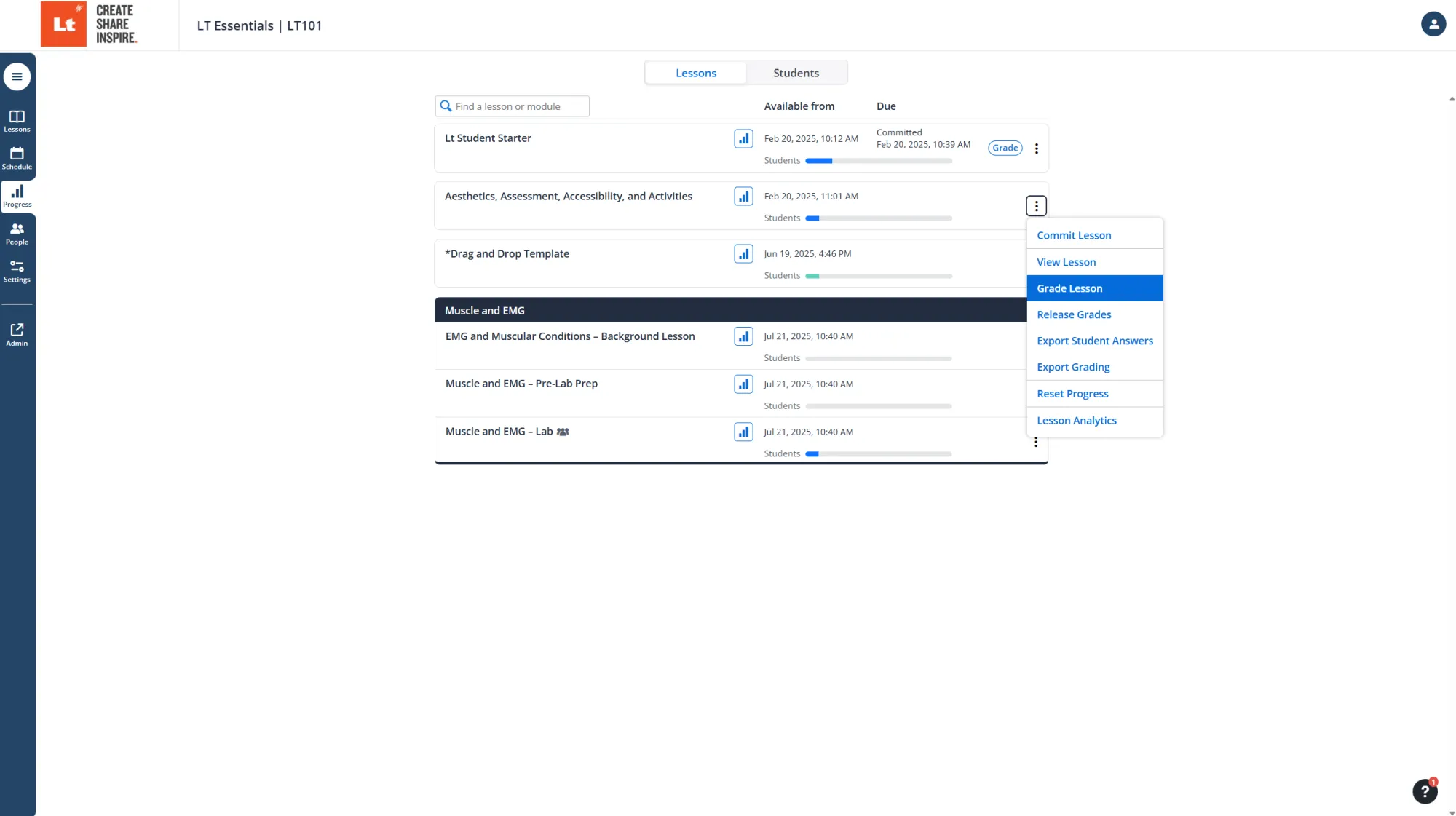Grading should have been configured during the lesson creation process. This includes enabling grading and assigning point values to each question. If this step was not completed, you can add grades retrospectively. You will need to configure grading settings before beginning the grading workflow. Learn how to set up questions for grading here.
Grading is only available for lessons that have been committed, either by the student, automatically on the due date, or manually by you. You can commit an entire lesson or commit it for individual students. Learn more about Lt Progress.
To enter the grading environment, go to the Progress tab and select Grade. If the lesson has not yet been fully committed and you want to grade students who have already submitted, use the overflow menu to access the grading interface.
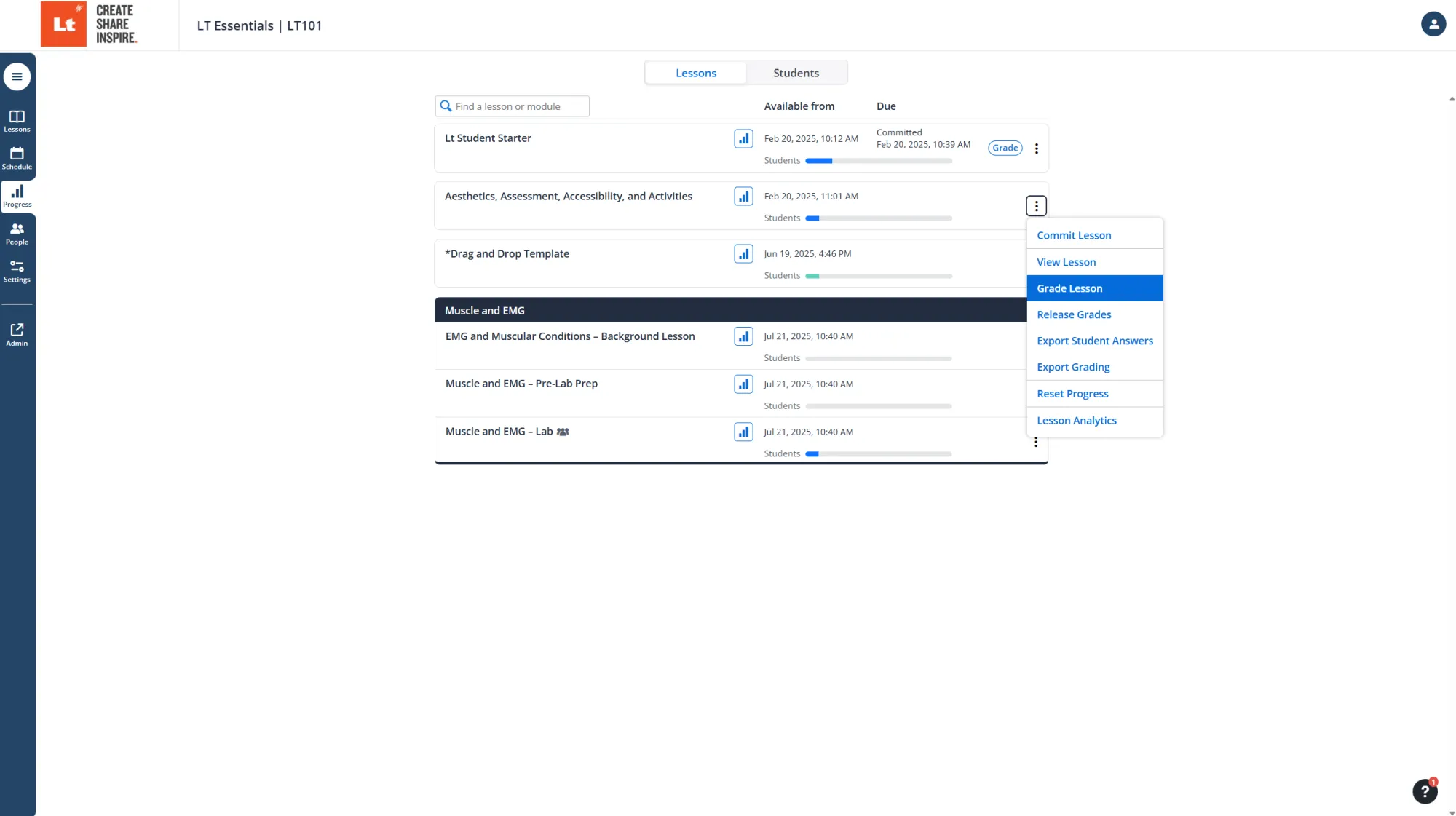
The grading interface displays all students who are ready to be graded, along with all manually graded questions in the lesson.
You can sort students by name or use the search bar to quickly locate a specific student.
To include auto-graded questions in the view, open the grading options and uncheck Hide Auto-graded Questions.
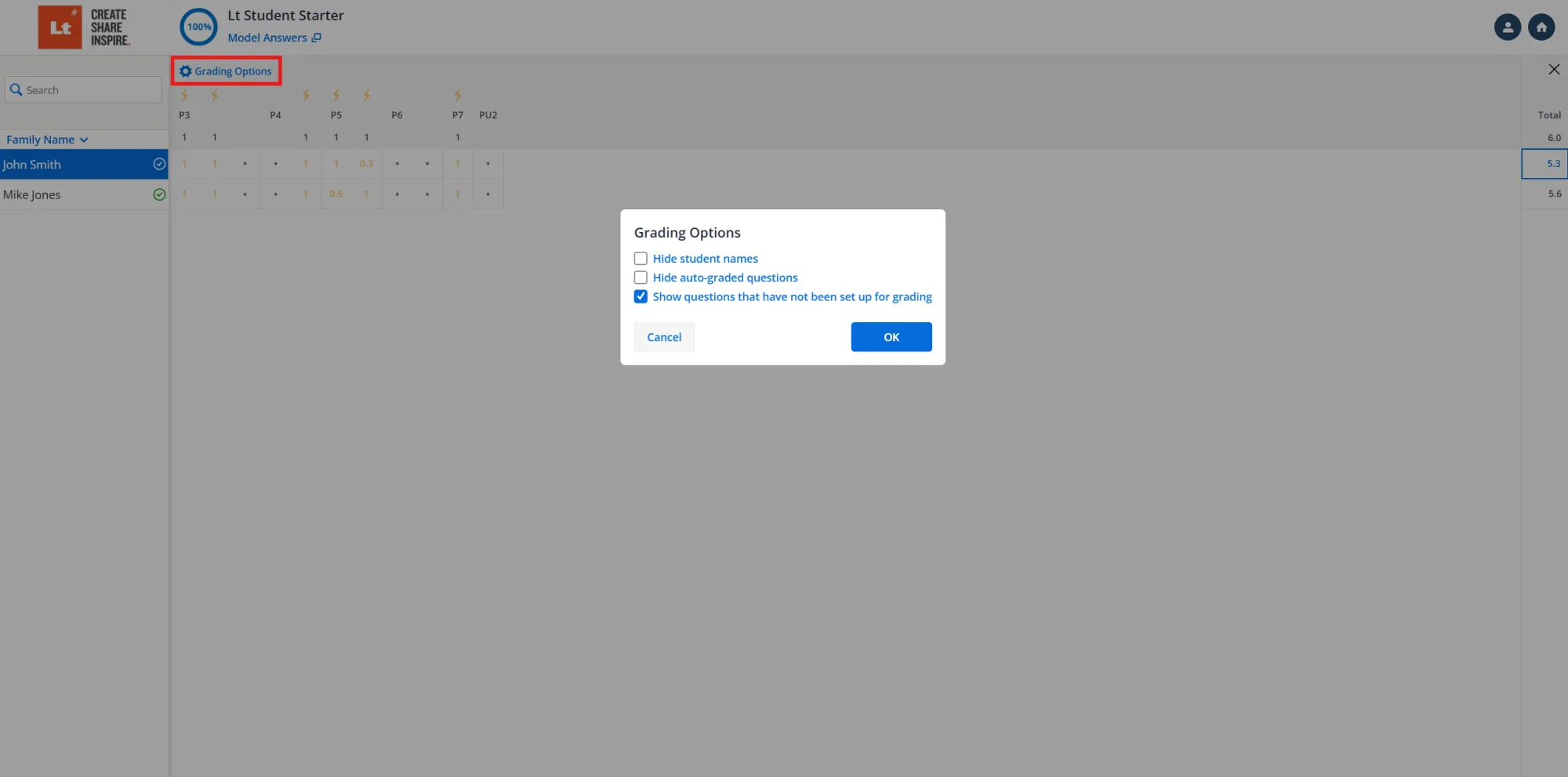
You can disable auto-grading for a specific question by selecting the lightning bolt icon. This is useful if the question is incorrect, poorly written, or ambiguous. If you want to display all questions, including those not set up for grading, enable the option to show ungraded questions.
If grading wasn't set during lesson creation, you can still assign grades by selecting a question and setting the maximum points. Any question can be graded by selecting it in the grading table.
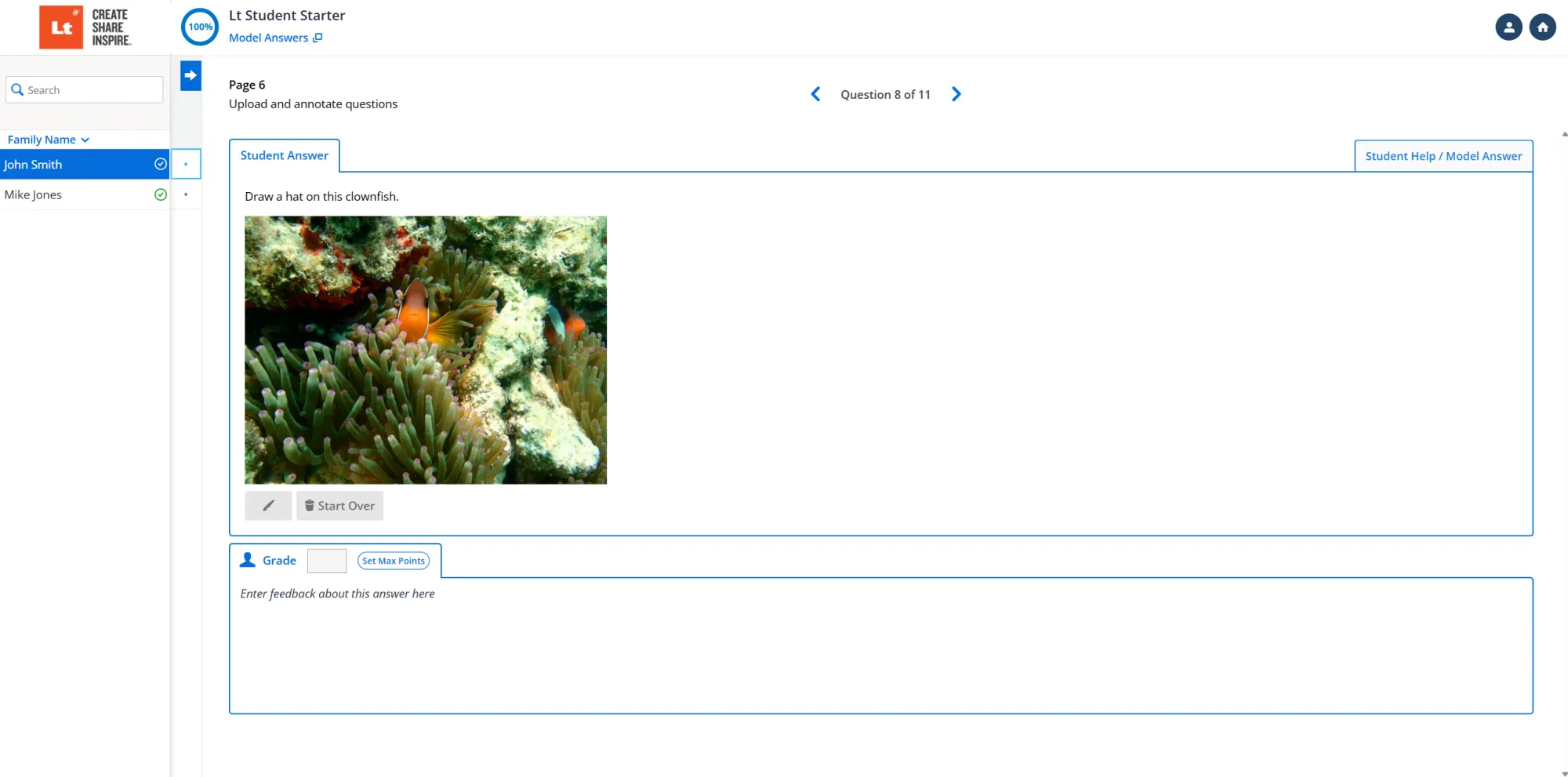
To grade a question, enter the student’s score and optional feedback. Navigate between questions using the arrow controls. You can view model answers by selecting Model Answers from the top menu. If grading instructions were included during authoring, they will also appear here to support consistent grading across instructors.
To switch to a different student, select their name from the left-hand column. The same question will load for grading.
After grading is complete, you will see each student’s grades for all questions, compared to the maximum score per question, as well as their total grade.
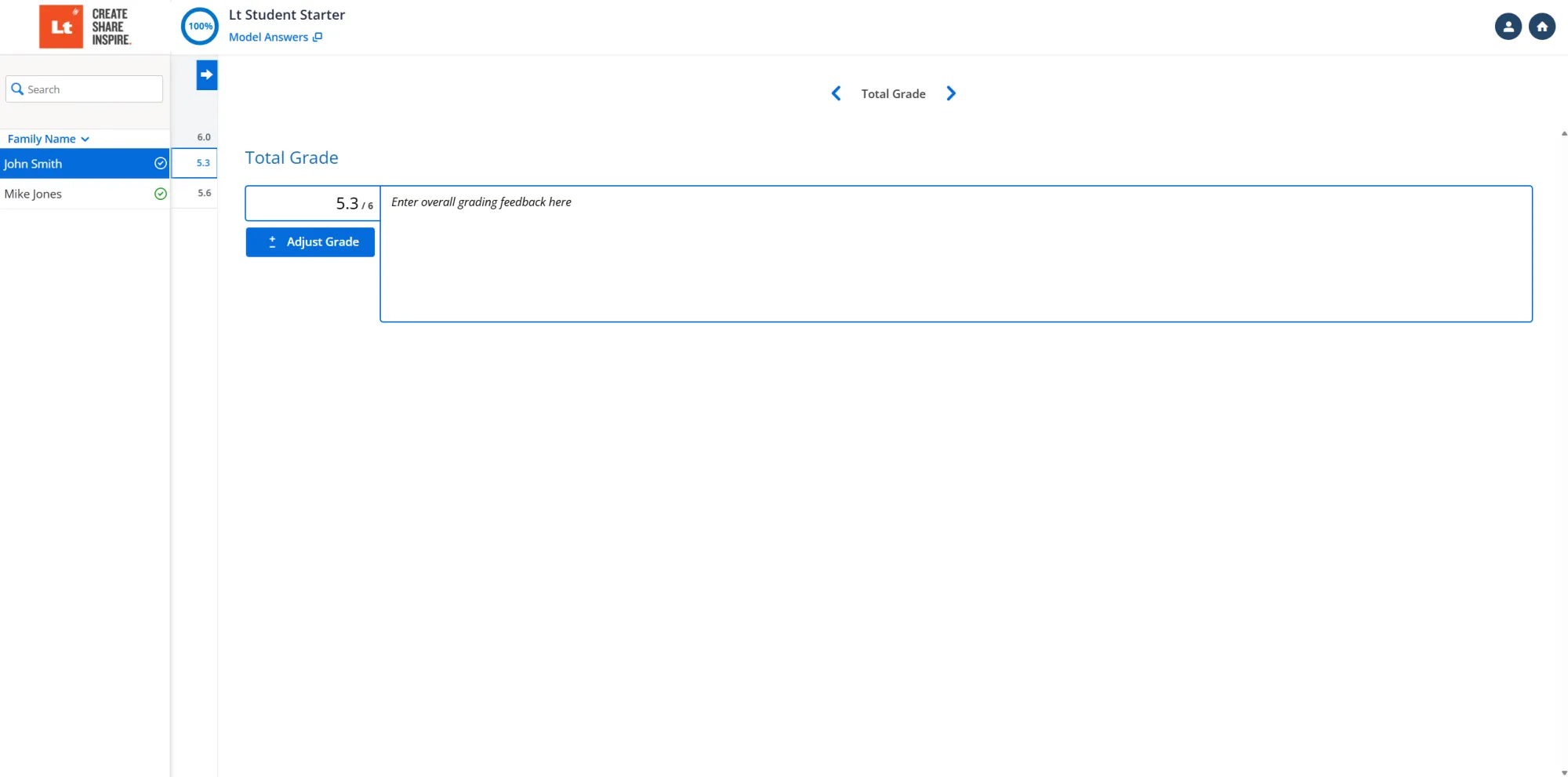
You can manually adjust total grades, review group activity (If Lesson was a Group Lesson), and provide overall feedback.
When you're ready to release grades, return to the Progress tab, open the overflow menu for the lesson, and select Release Grades.