The Instance Administration page in Lt gives you an overview of your Lt Instance and allows you to configure and customize your instance settings. If you do not see the "Instance Administration" option in your sidebar, you may not have the appropriate permissions.
Overview
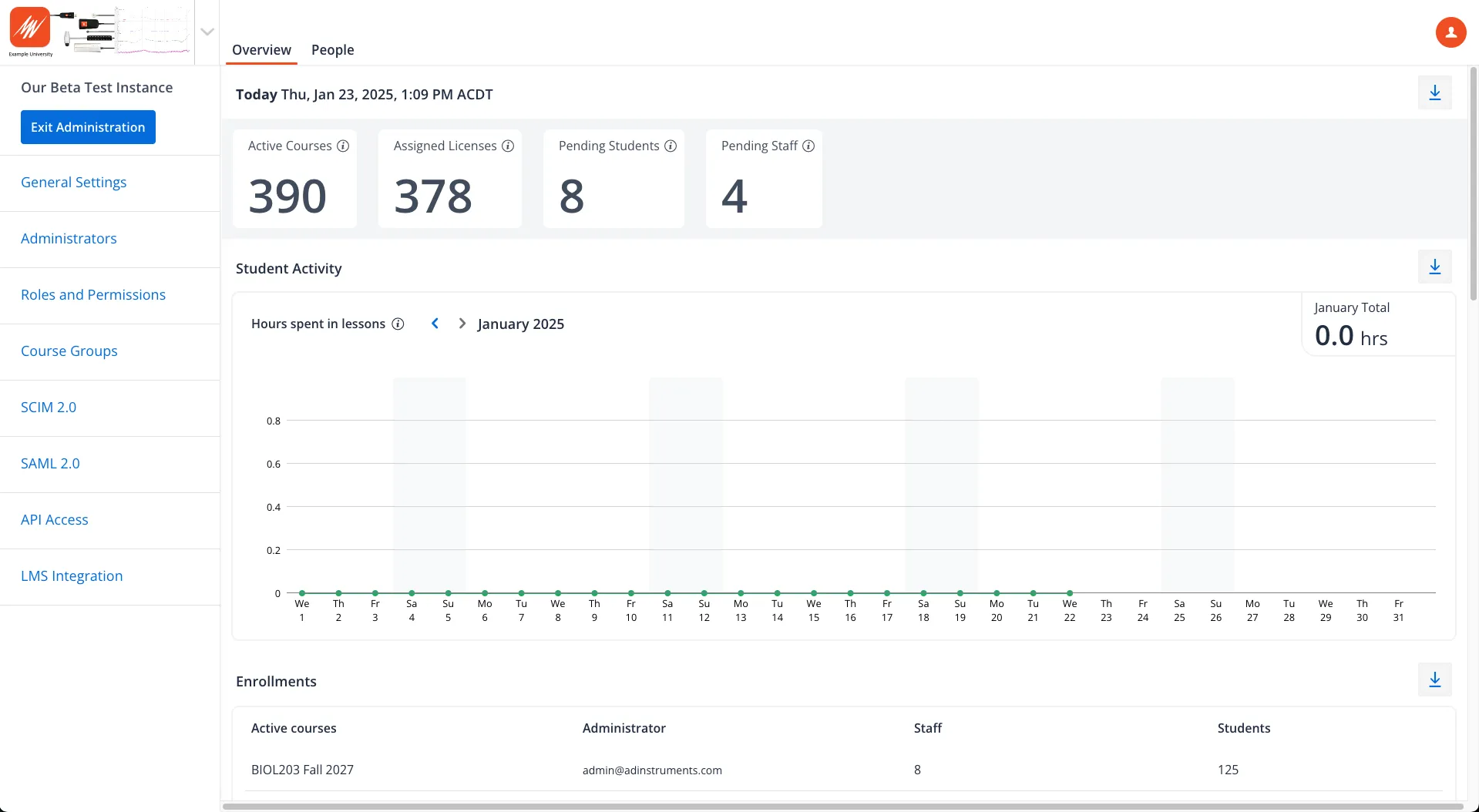
The Overview landing page provides key statistics and insights for your instance, allowing you to monitor and manage your courses effectively.
- Active Courses: Displays the number of courses currently active within your instance.
- Assigned Licenses: Shows the total number of licenses assigned to staff and students.
- Pending Invitations: Tracks students and staff who have yet to accept their invitations.
- Student Activity: Provides a summary of student engagement metrics, including login frequency and activity within courses.
- Enrollments per Course: Breaks down the number of students enrolled in each active course.
People
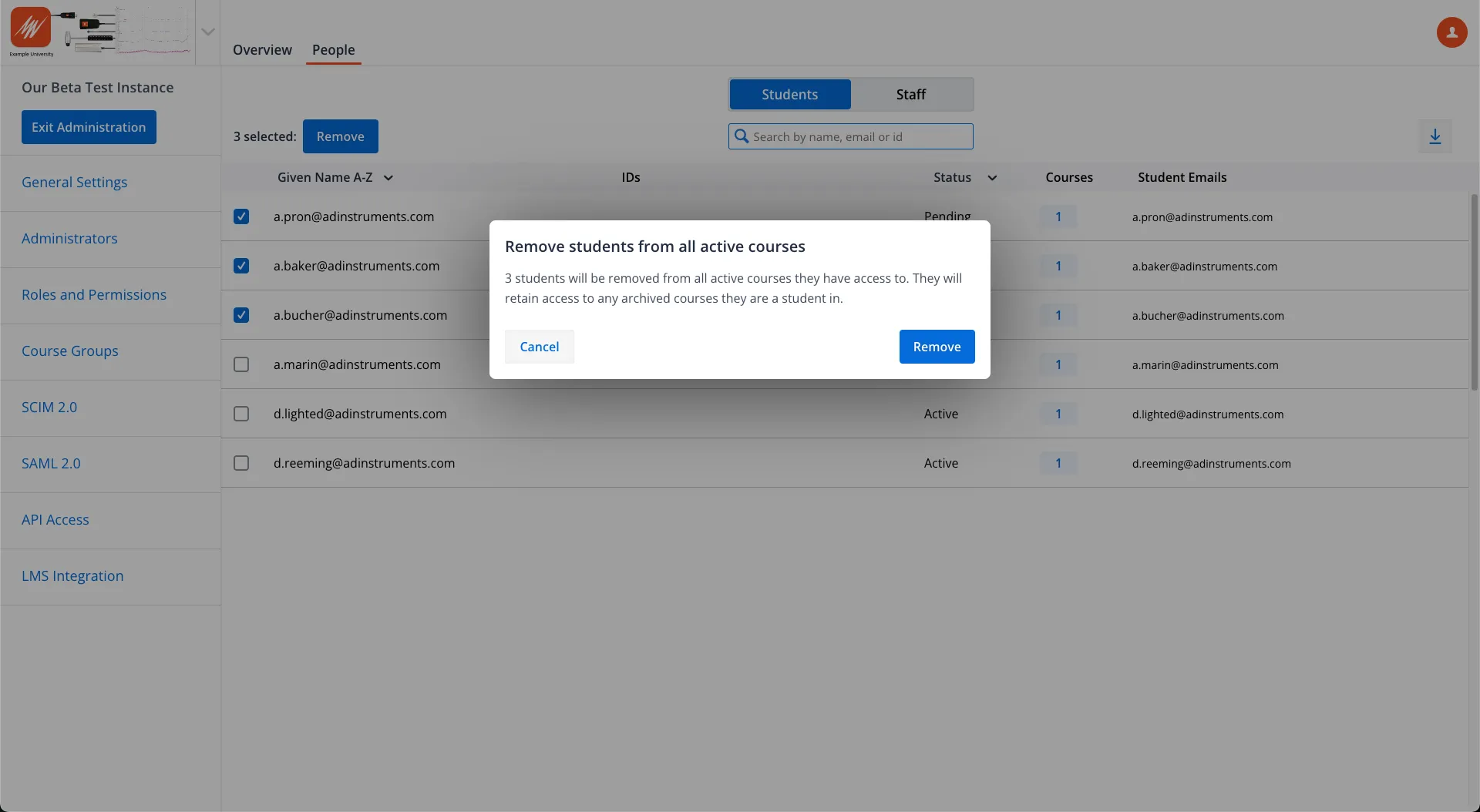
The People page provides a comprehensive view of all users associated with your instance, including both students and staff. This page is designed to simplify user management and improve efficiency.
- View All Users:
- Displays a list of all users in your instance, including their assigned courses.
- Indicates user status, such as Pending (invitation not yet accepted) or Active (invitation accepted).
- Export User Lists: Easily export a list of all staff or students for reporting or administrative purposes.
- Delete Users: Remove users from your instance entirely, eliminating the need to remove them from each course individually.
General Settings
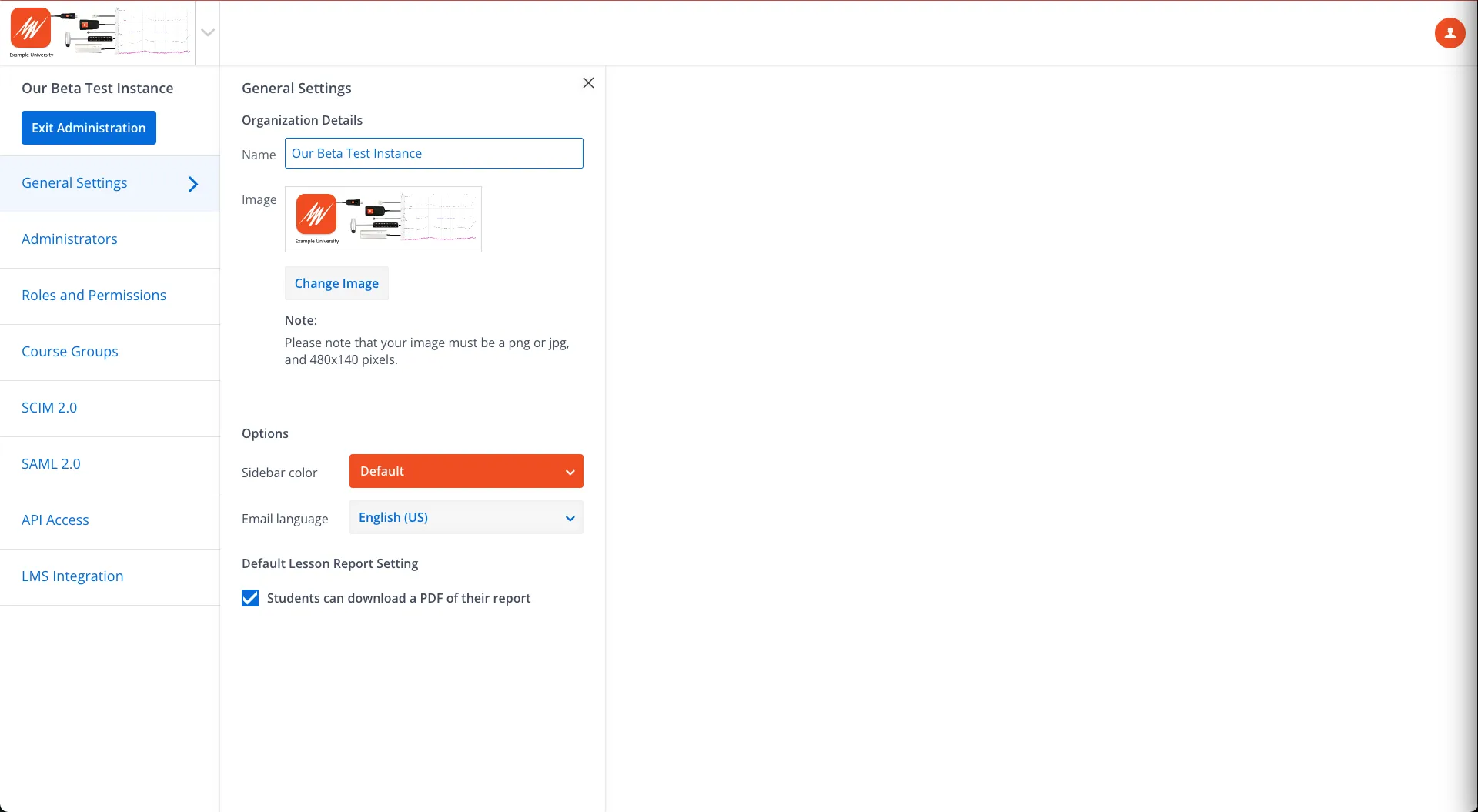
The General Settings menu allows you to configure key aspects of your instance:
- Change the instance name.
- Upload an instance image.
- Change the sidebar color to match your branding.
- Set the email language for notifications.
- Enable or disable student downloads of PDF lesson reports.
Administrators
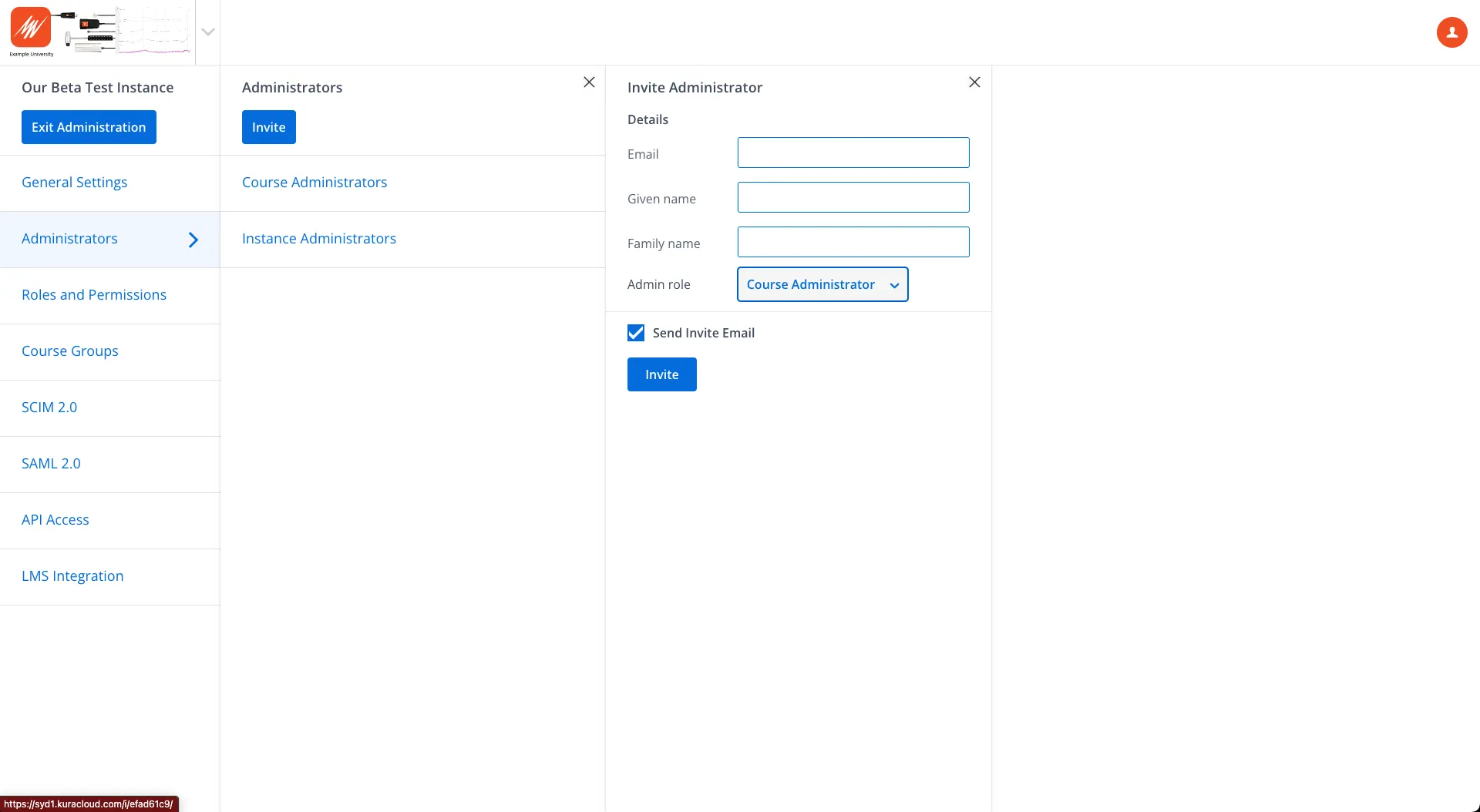
The Administrators menu is where you manage Instance Administrators and Course Administrators.
- Invite Administrators: Click Invite, enter the new administrator's details, and assign their role (e.g., Course Administrator or Instance Administrator).
- Manage Administrators: View a list of current administrators under the respective menus. Select an administrator to update their name or revoke privileges.
Roles and Permissions
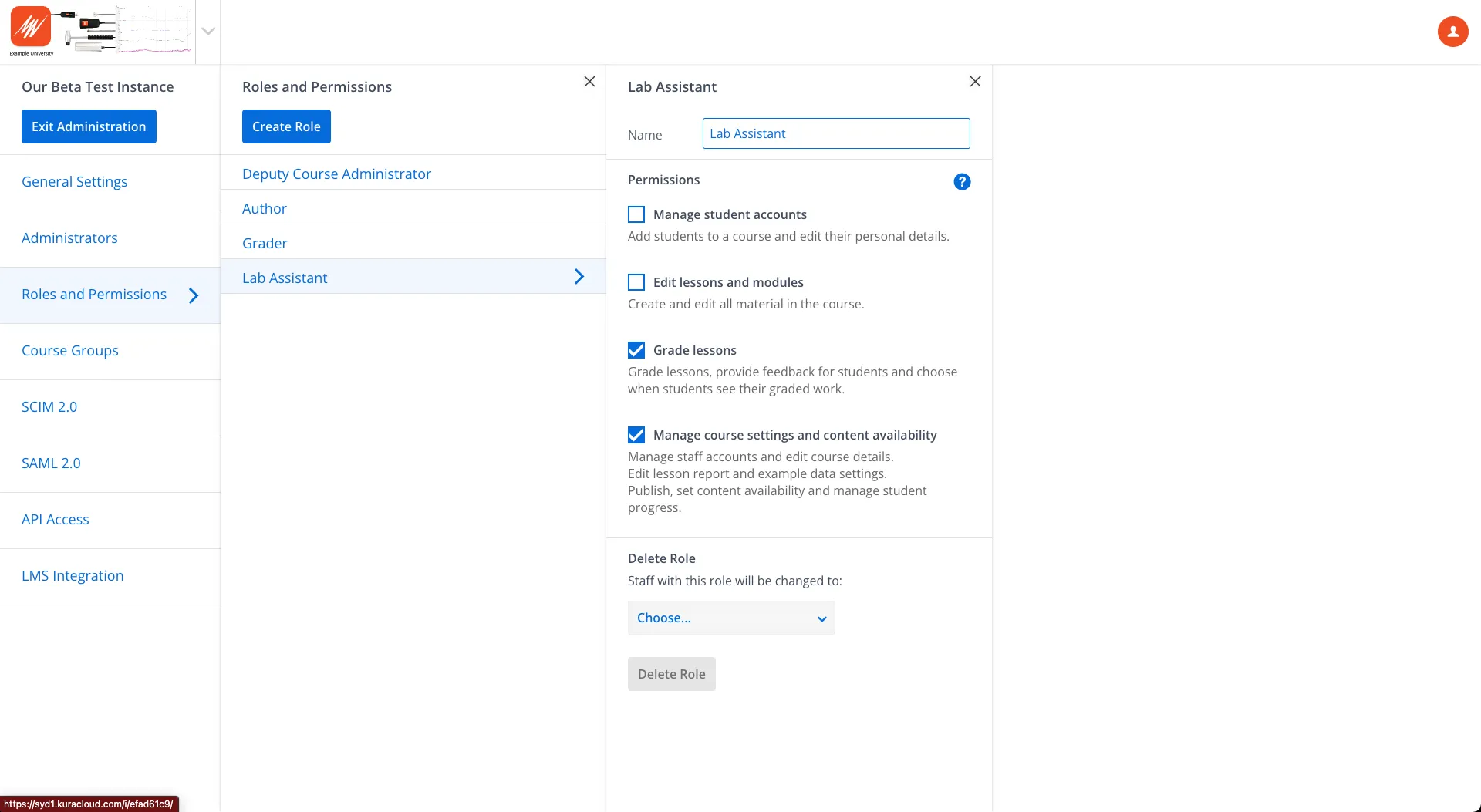
The Roles and Permissions menu allows you to manage predefined roles and create custom roles with specific privileges:
- Default roles include Deputy Course Administrator, Author, and Grader, each with different permissions.
- To create a custom role, select Create Role, name the role, and assign permissions (e.g., Manage Student Accounts).
- For detailed role descriptions, visit our Roles and Permissions Support Page.
Course Groups
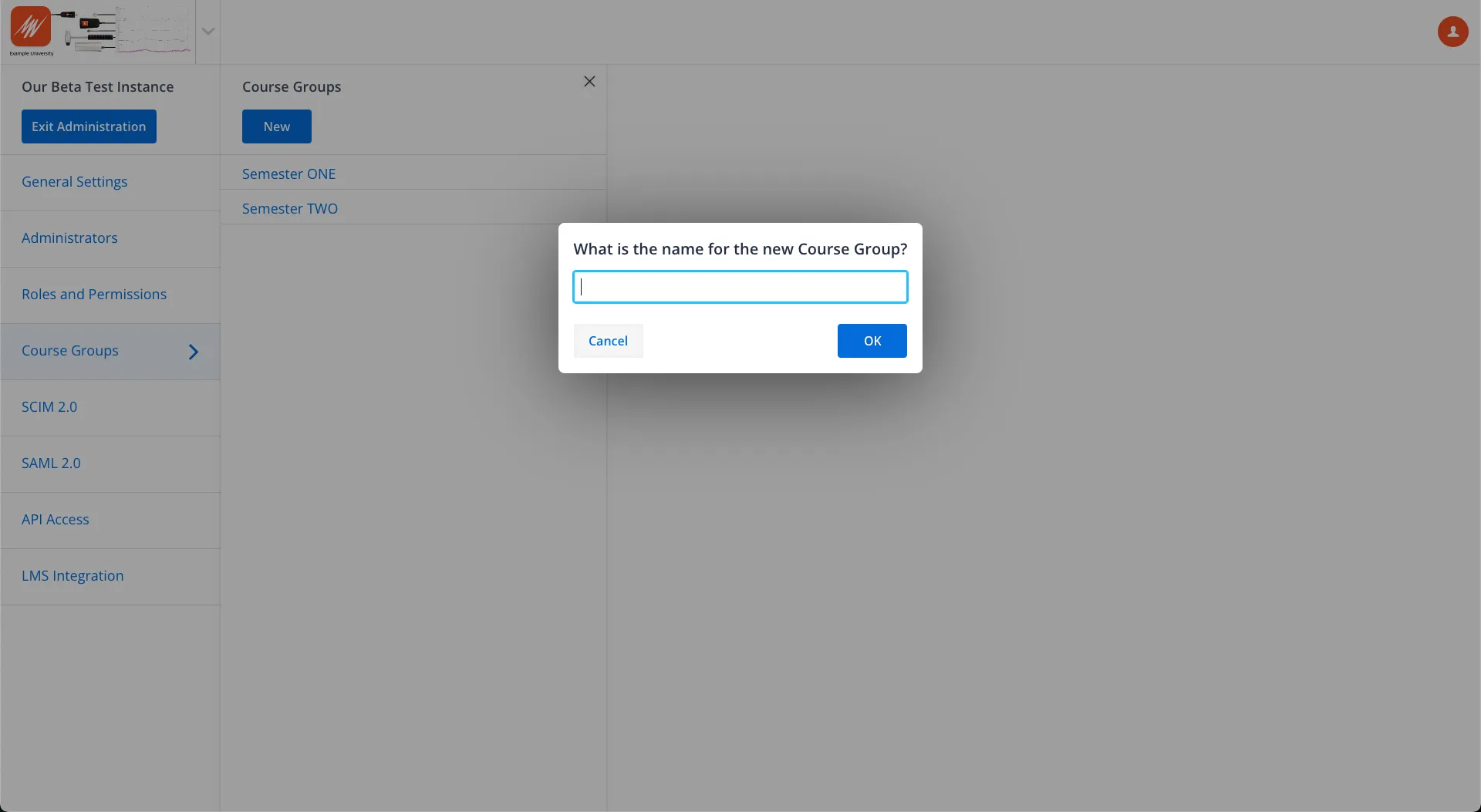
The Course Groups menu helps you organize courses into labeled groups for easier navigation. Create groups by semester, lecturer, subject, or other categories.
SCIM 2.0 Integration
SCIM 2.0 (System for Cross-domain Identity Management) allows automated user management in Lt via your institution's identity provider (e.g., Azure AD, Okta).
- Work with your IT department to configure SCIM settings in your IdP.
- Obtain the necessary API credentials and input them into the Lt SCIM configuration.
- Test the integration to ensure users are provisioned, updated, and deactivated properly.
To configure, consult your IT department for the necessary details and input them into Lt SCIM 2.0 settings. Test the connection to ensure proper functionality. For detailed guidance, refer to your SCIM 2.0 Setup Guide or contact Lt support.
SAML 2.0 Integration
SAML 2.0 (Security Assertion Markup Language) enables Single Sign-On (SSO) for Lt, allowing users to authenticate via your institution's IdP (e.g., Azure AD, Okta).
- Configure SAML settings in your IdP with assistance from your IT department.
- Provide the necessary metadata (e.g., SAML endpoint, certificates) to Lt SAML configuration.
- Test the setup to ensure seamless user authentication.
To configure, consult your IT department for the necessary details and input them into Lt SAML 2.0 settings. Test the connection to ensure proper functionality. For detailed guidance, refer to your SAML 2.0 Setup Guide or contact Lt support.
API Access
The API Access menu allows custom integration of Lt with other systems. For detailed information, visit our API Documentation.
LMS Integration
LMS integration in Lt enables the use of deep links to connect Lt content with your institution's LMS (e.g., Canvas, Moodle, Blackboard). Key features include:
- Importing student rosters into Lt.
- Adding Lt course content to your LMS.
- Syncing grades from Lt to your LMS.
To configure, consult your LMS administrator for the necessary details and input them into Lt LMS integration settings. Test the connection to ensure proper functionality. For detailed guidance, refer to your LMS Documentation or contact Lt support.