Overview
The sections management feature in Lt provides a flexible and intuitive way to organize students into lab streams or groups. This is especially useful during the busy start of the semester, when you may need to handle students joining or leaving your course, or manage timetable clashes that require reshuffling lab streams quickly and efficiently.
To access this feature, ensure you have a staff role with permissions to manage student accounts.
Accessing the Manage Sections Modal
There are two ways to access the Manage Sections modal:
- Click on Settings and select Manage Sections.
- Navigate to the People tab, click on the overflow menu (three vertical dots), and select Manage Sections.
Image
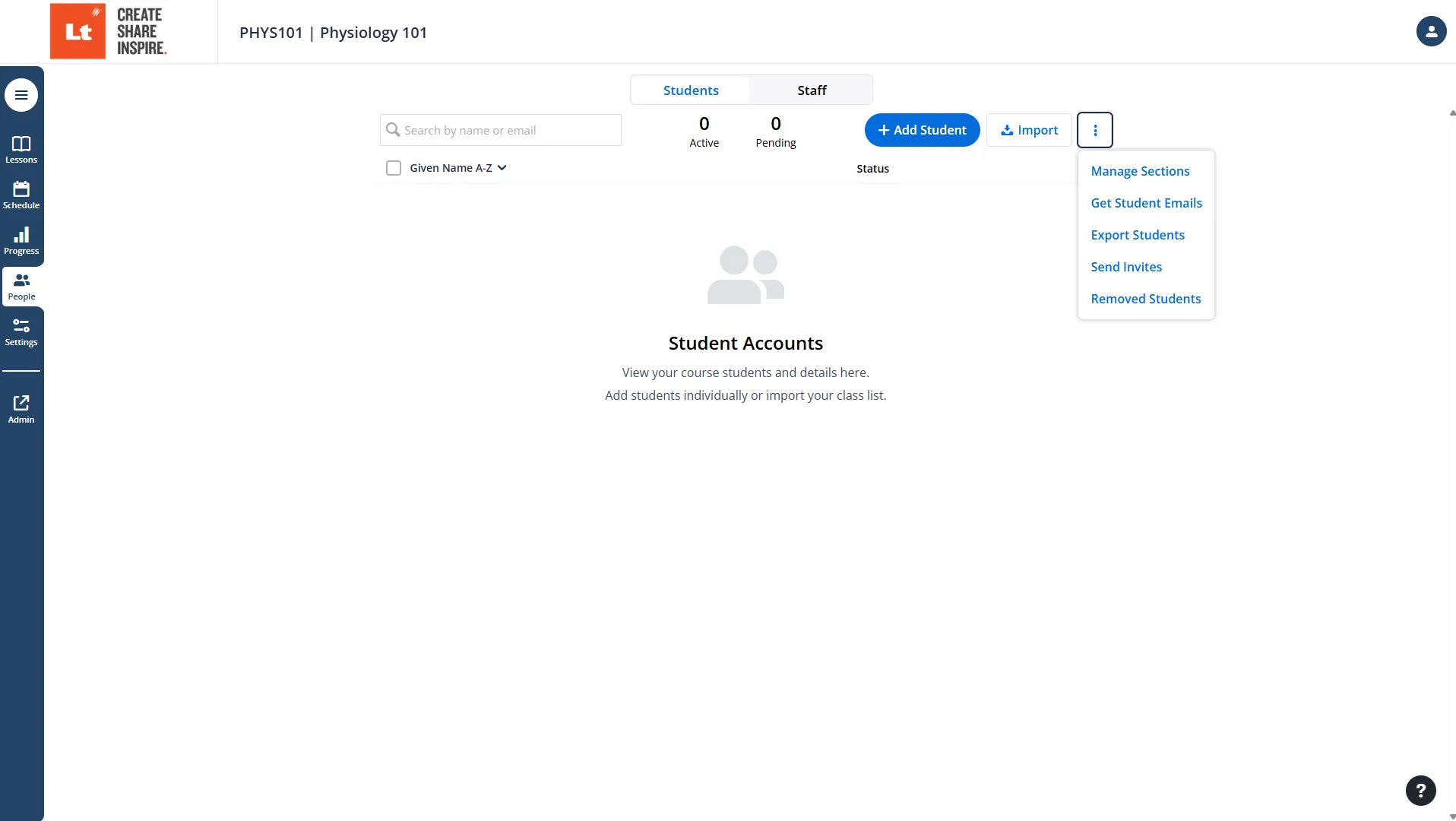
Image
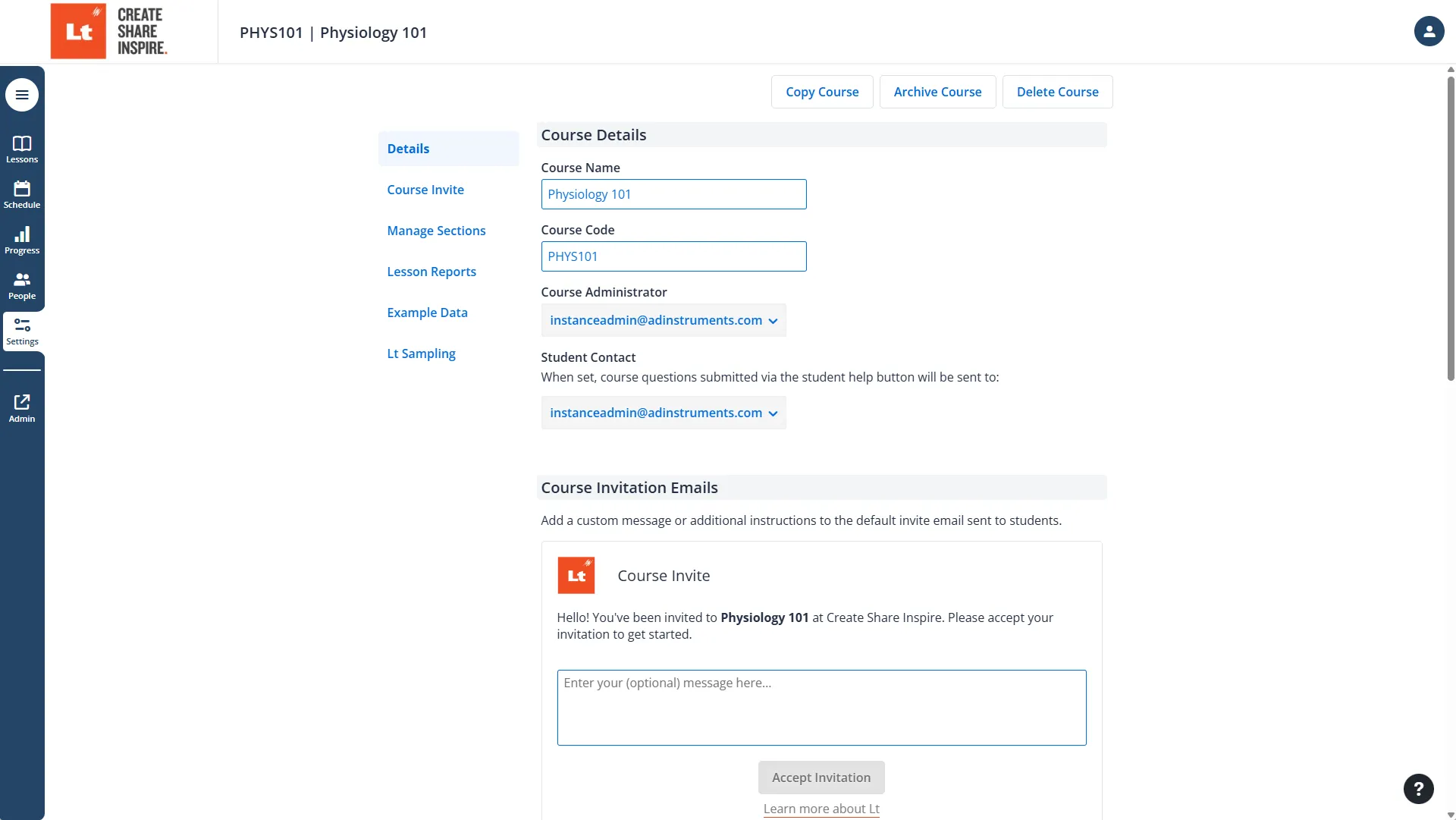
Managing Sections
Adding or Deleting Sections
In the Manage Sections modal, you can:
- Add new sections by clicking the Add Section button.
- Delete existing sections by selecting them and clicking Delete.
Image

Assigning Students to Sections
To assign students to sections:
- Navigate to the People tab.
- Use the dropdown menu in the Sections column to change the section of an individual student.
- For bulk section management:
- Select the desired students using the checkboxes next to their details.
- Click Change Section and choose the desired section from the dropdown menu.
These features allow you to quickly and efficiently manage sections, making it easy to handle changes during busy times of the year.
Image
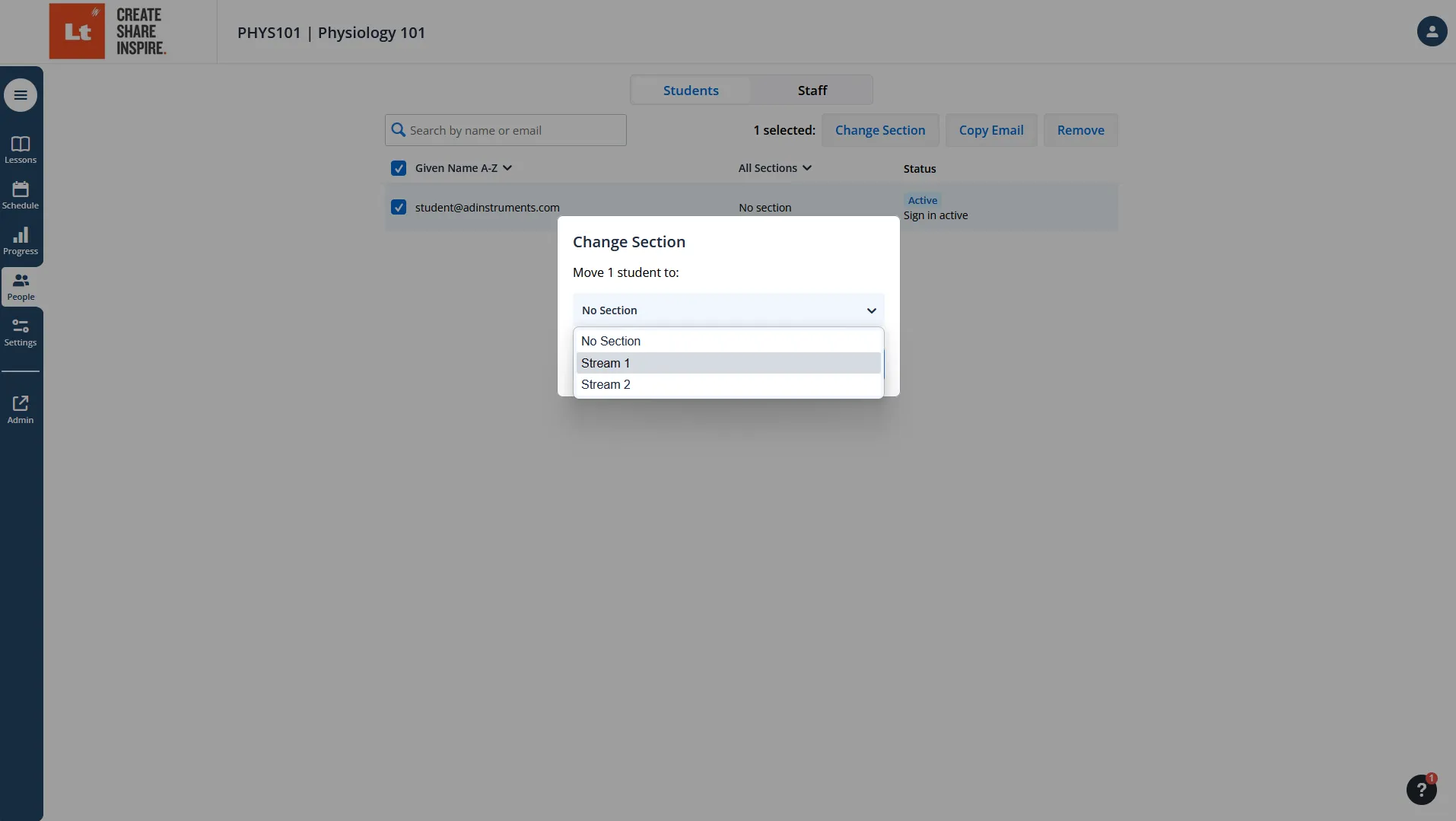
Additional Tips
- Ensure that section names are clear and descriptive to avoid confusion.
- Use bulk actions for large classes to save time.
- Regularly update sections to accommodate timetable changes or new enrollments.