To enable grading in Lt, you must set up questions for grading during the lesson creation process. This ensures you can assign points, collect scores, and provide feedback once students complete the lesson.
Setting up questions for grading involves enabling grading on individual questions and assigning maximum point values. Only questions that are set up correctly will appear in the grading interface.
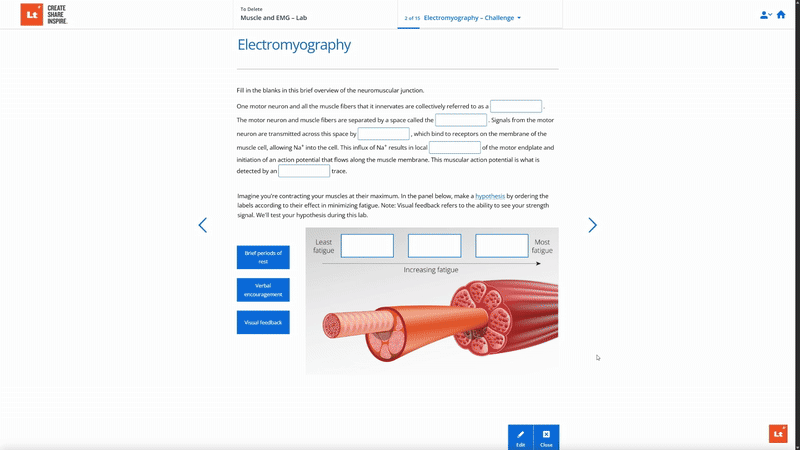
To set up a question for grading:
- Open your lesson in Edit mode.
- Select the question you want to set as graded (e.g., Multi-choice, Text, Image Label).
- Select Edit.
- Use the Dropdown to Select the Grading Type (e.g., No Assessment, Instant Feedback, Graded, Instant + Graded).
- Select Edit Answer
- Enter the maximum number of points for the question.
- Optional: Add Multiple Attempts for the question
- Optional: Add Feedback for students (Auto-graded questions) or Instructions for graders (Manually graded questions).
If you’re using an auto-gradable question type (e.g., multi-choice, drag-and-drop, numeric), Lt will automatically score the answer based on the correct response set during authoring.
For manually graded questions (e.g., long text or image labeling), the question will appear in the grading interface for an instructor to assign points and provide feedback.
You can preview how questions will appear to students by switching to Preview at the bottom of your screen.
Confirm grading is correctly set up before publishing:
- Ensure each question you want to grade has a max point value.
- Make sure all student feedback (if used) is complete and clear.
- Make sure all grading instructions (if used) are complete and clear.
Once grading is enabled and point values are assigned, save your lesson and add it to your Schedule when ready. After students complete the lesson and commit it, these graded questions will appear in the grading workflow.
Note: You can still add grading settings later, but it’s best to configure them during lesson creation to streamline the grading process.
In the Grading environment
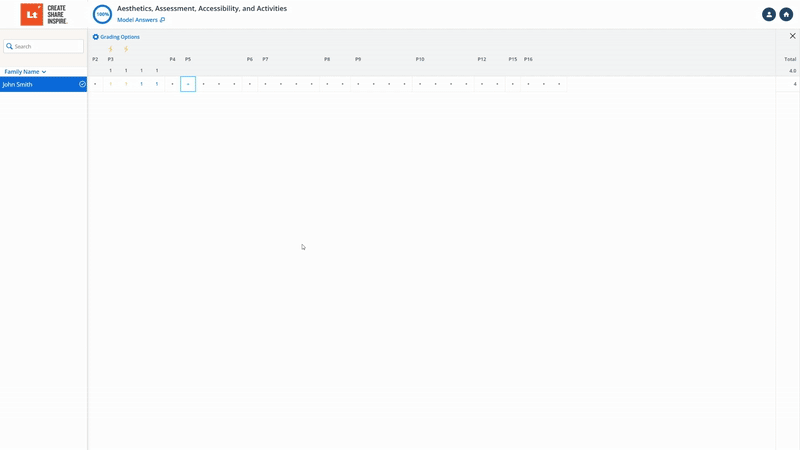
- Select a question you want to set as graded from the table
- Click Set Max Points and Set Max Points for the question.
- Grade the Question.
Go to Grade Lesson in Lt