Authors can use the Button panel to either link to a popup or attach a downloadable file. You can also add an image to customize the appearance of the Button.
To add a Button panel, select PANELS from the footer and then select Basic.
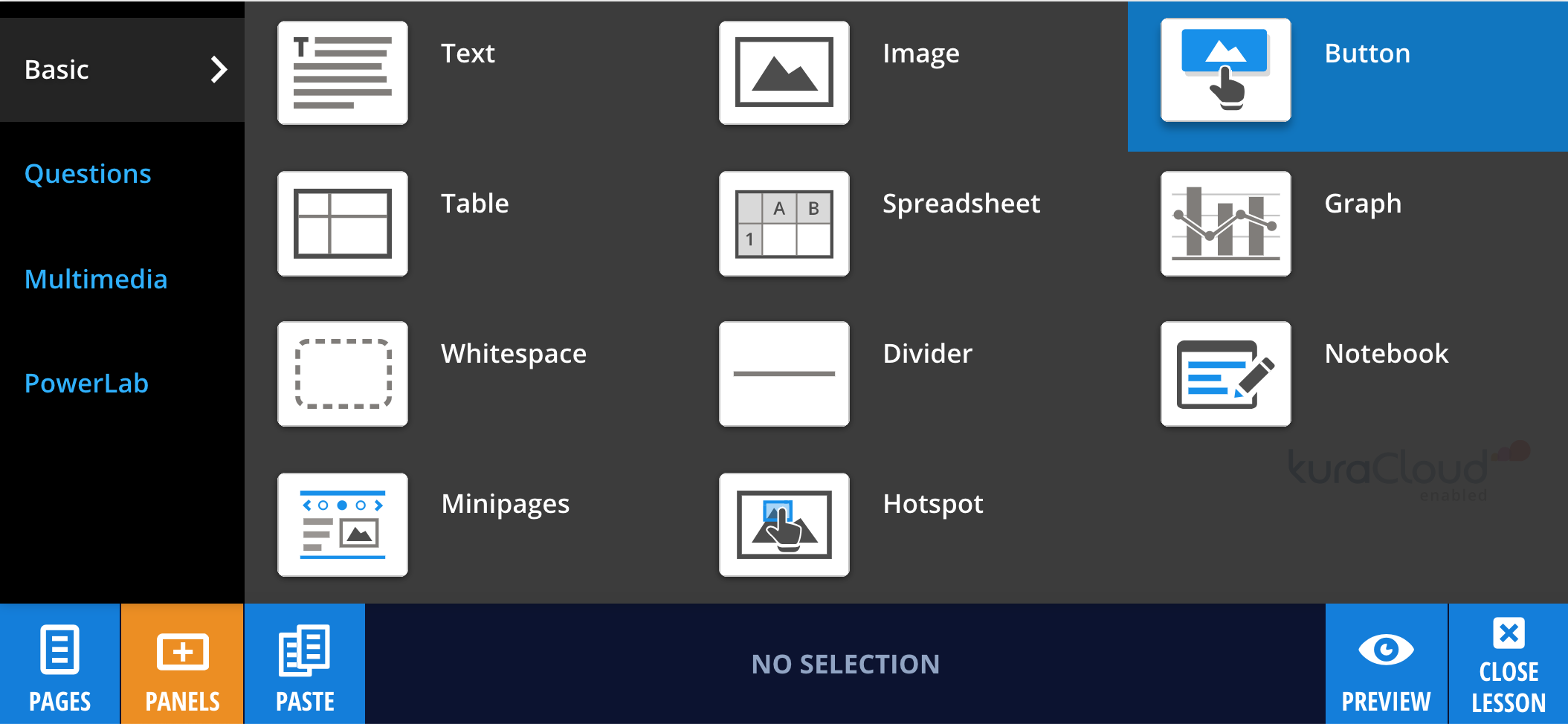
Popup
You can use the Popup setting by selecting Add Popup and choosing the desired popup from the popup library.
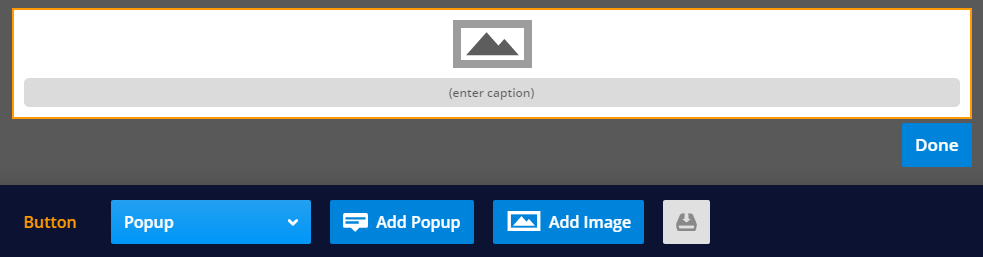
File download
You can create a button for downloading files by selecting File Download, then Add File. Alternatively, you can drag and drop any supported file type onto the button panel.
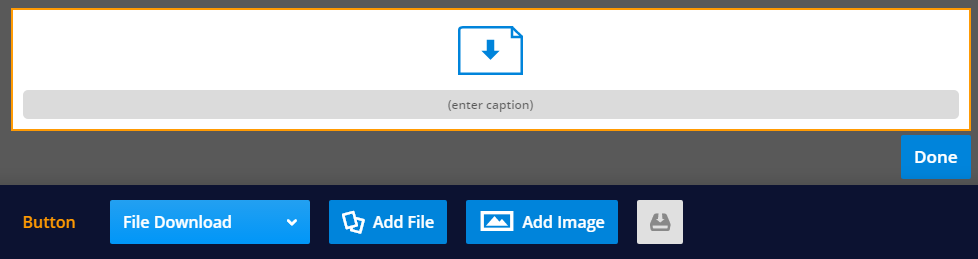
File restrictions
To make Lt as safe as possible for all of our users, the upload of certain file types is blocked. These restrictions are similar to most email and web applications. Blocked file types include:
.ade, .adp, .app, .bat, .chm, .cmd, .com, .cpl, .csh, .exe, .hta, .ins, .isp, .jar, .jse, .ksh, .lib, .lnk, .mde, .msc, .msi, .msh, .msh1, .msh2, .msh1xml, .msh2xml, .msp, .mst, .pif, .ps1, .ps1xml, .ps2, .psc2, .scr, .scf, .sct, .sh, .shb , .sys, .vb, .vbe, .vbs, .vxd, .ws, .wsc, .wsf, .wsh
File size must also be under 100 MB.