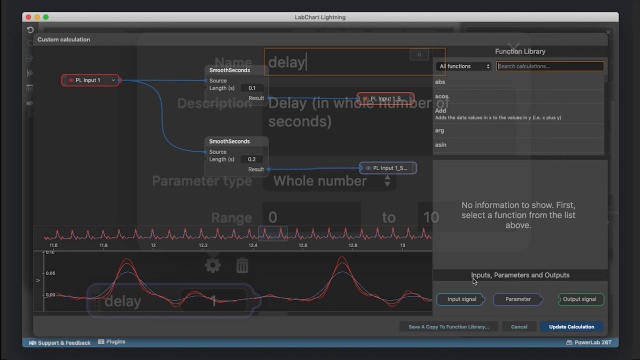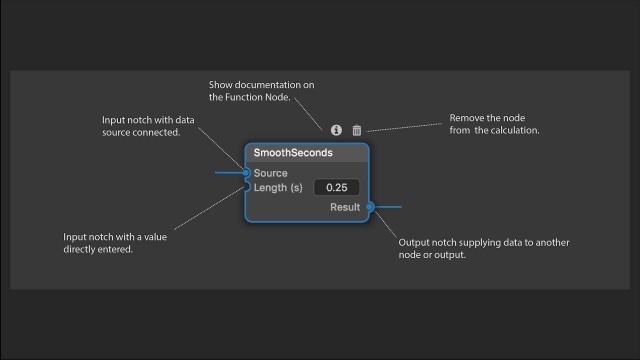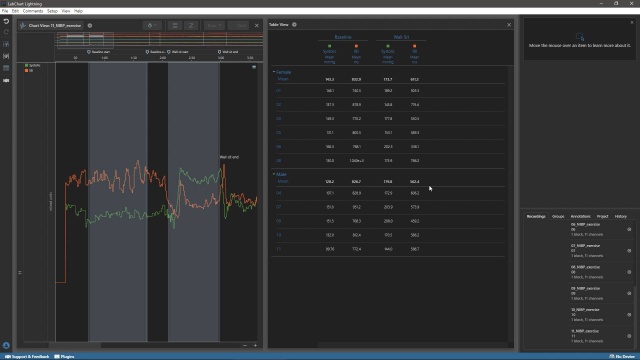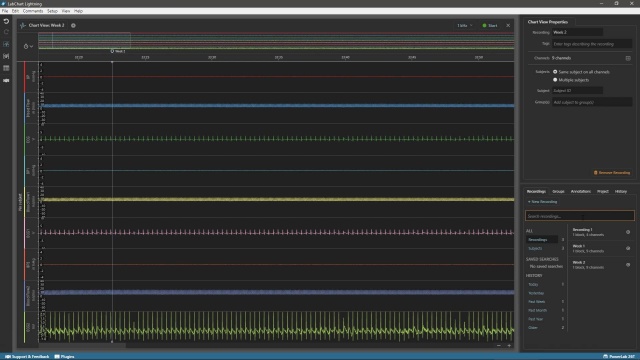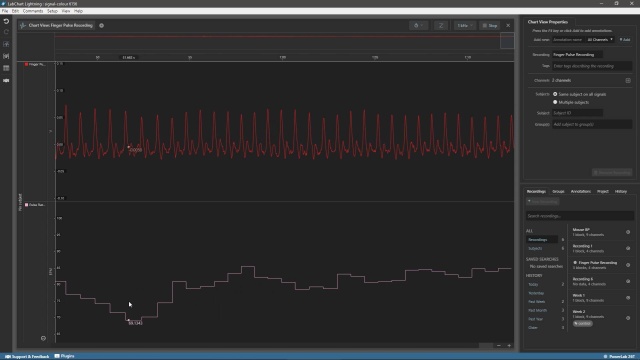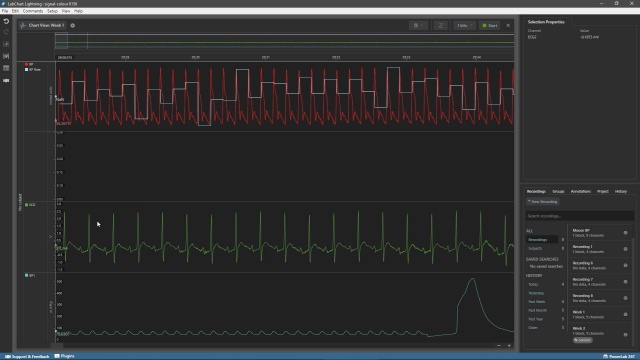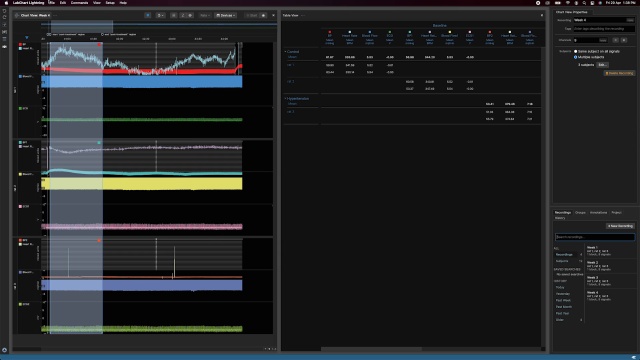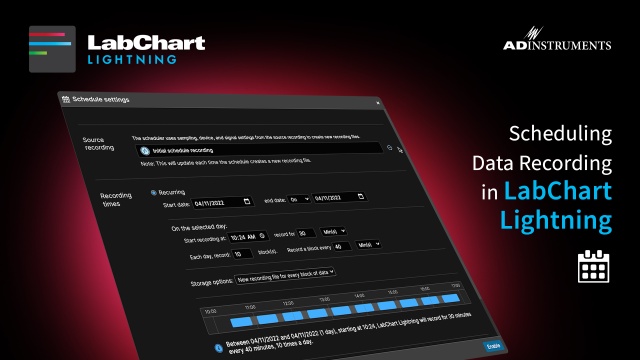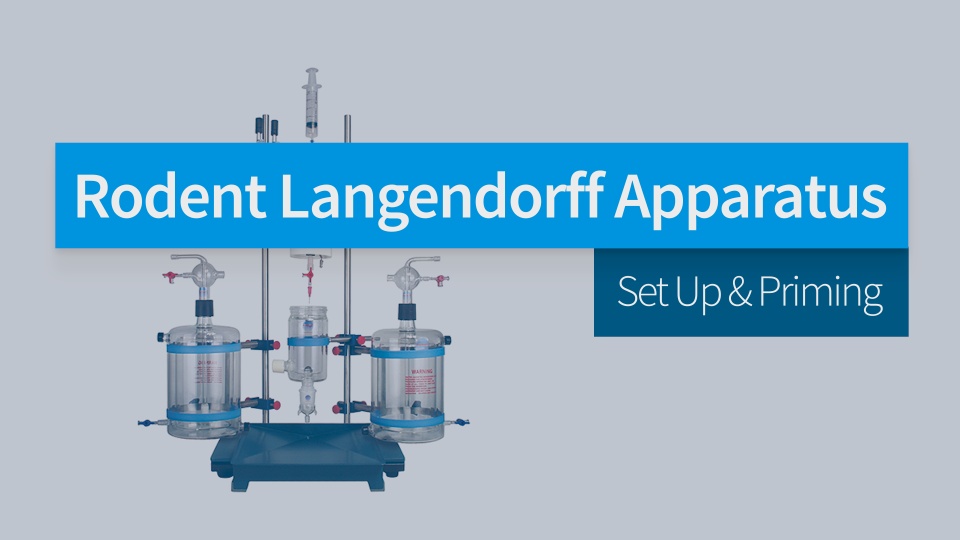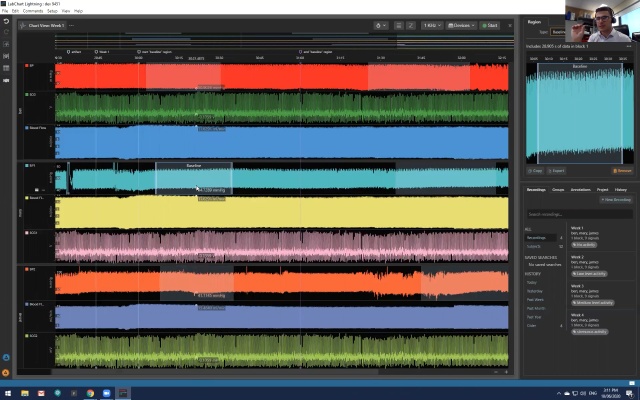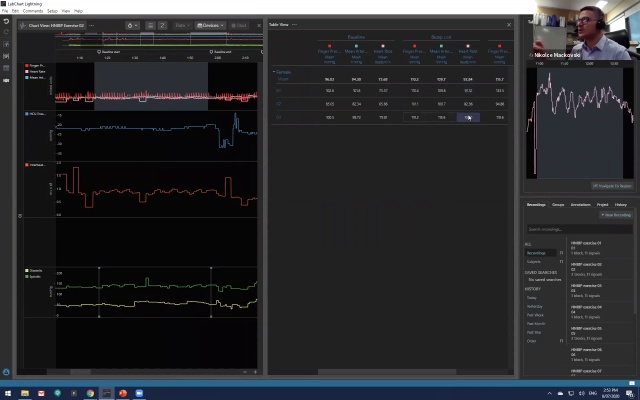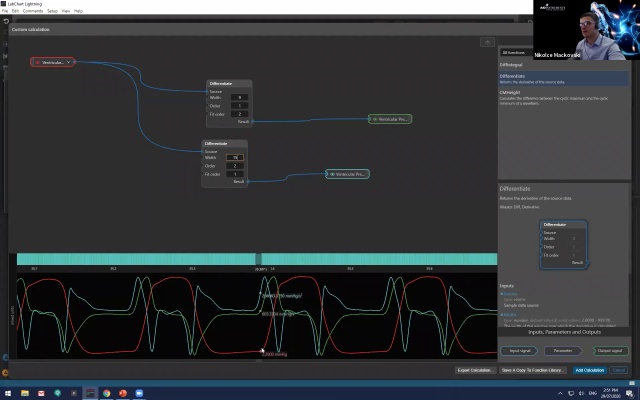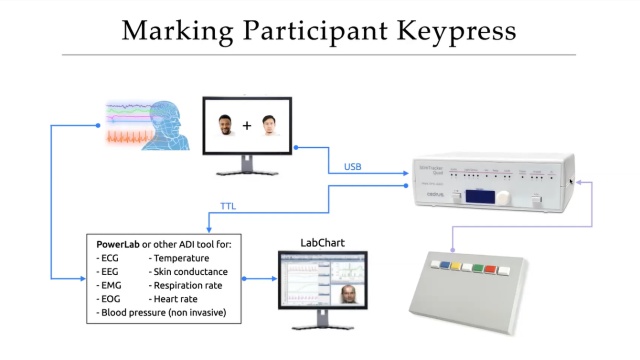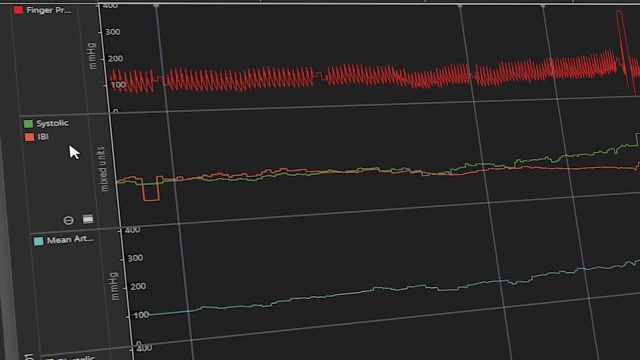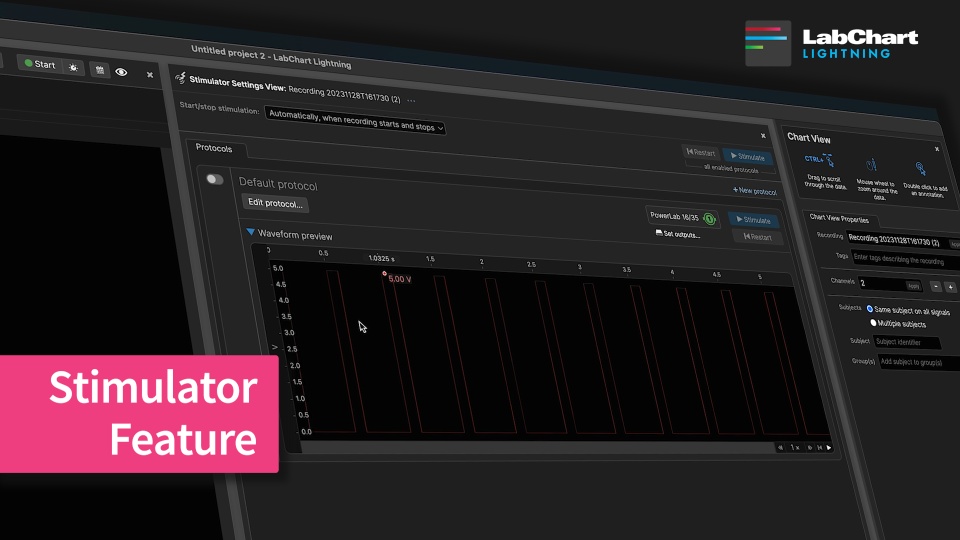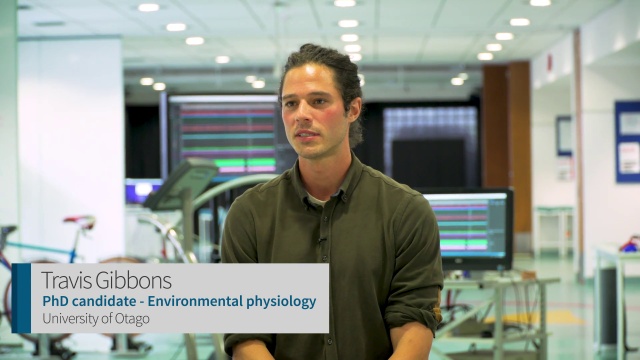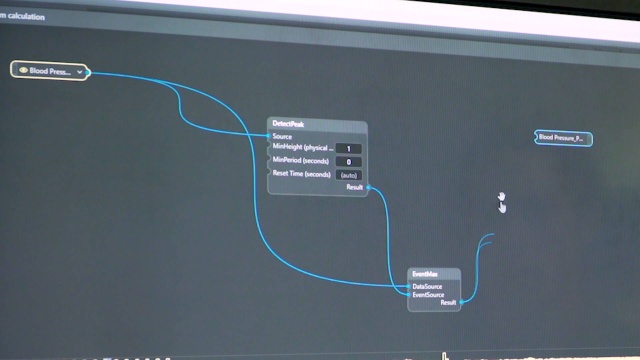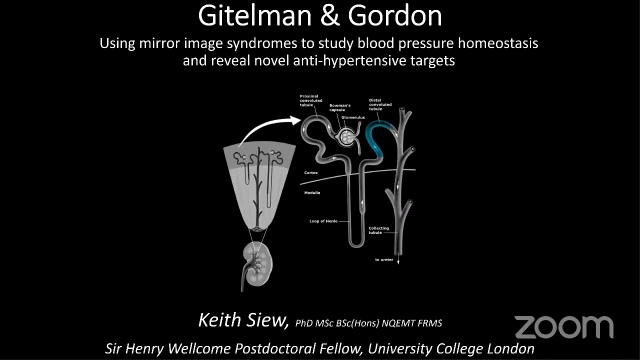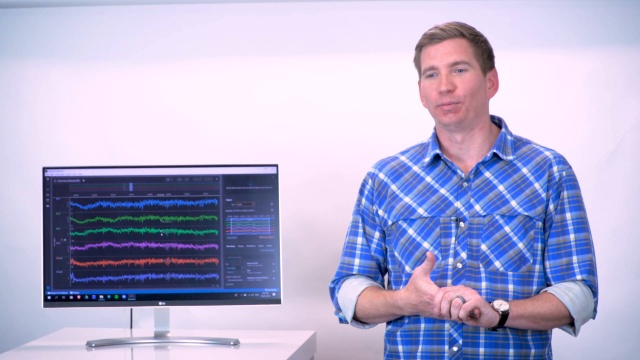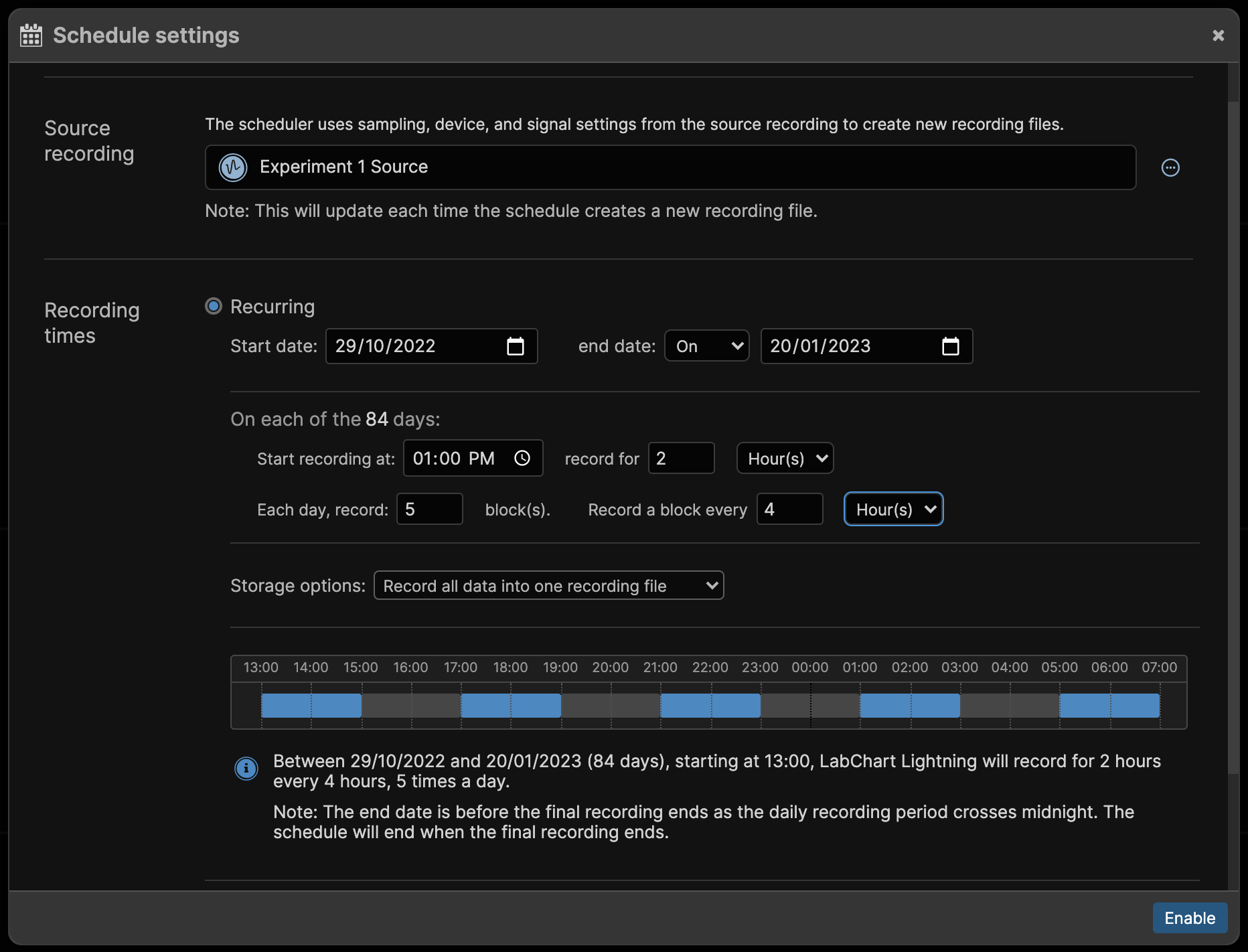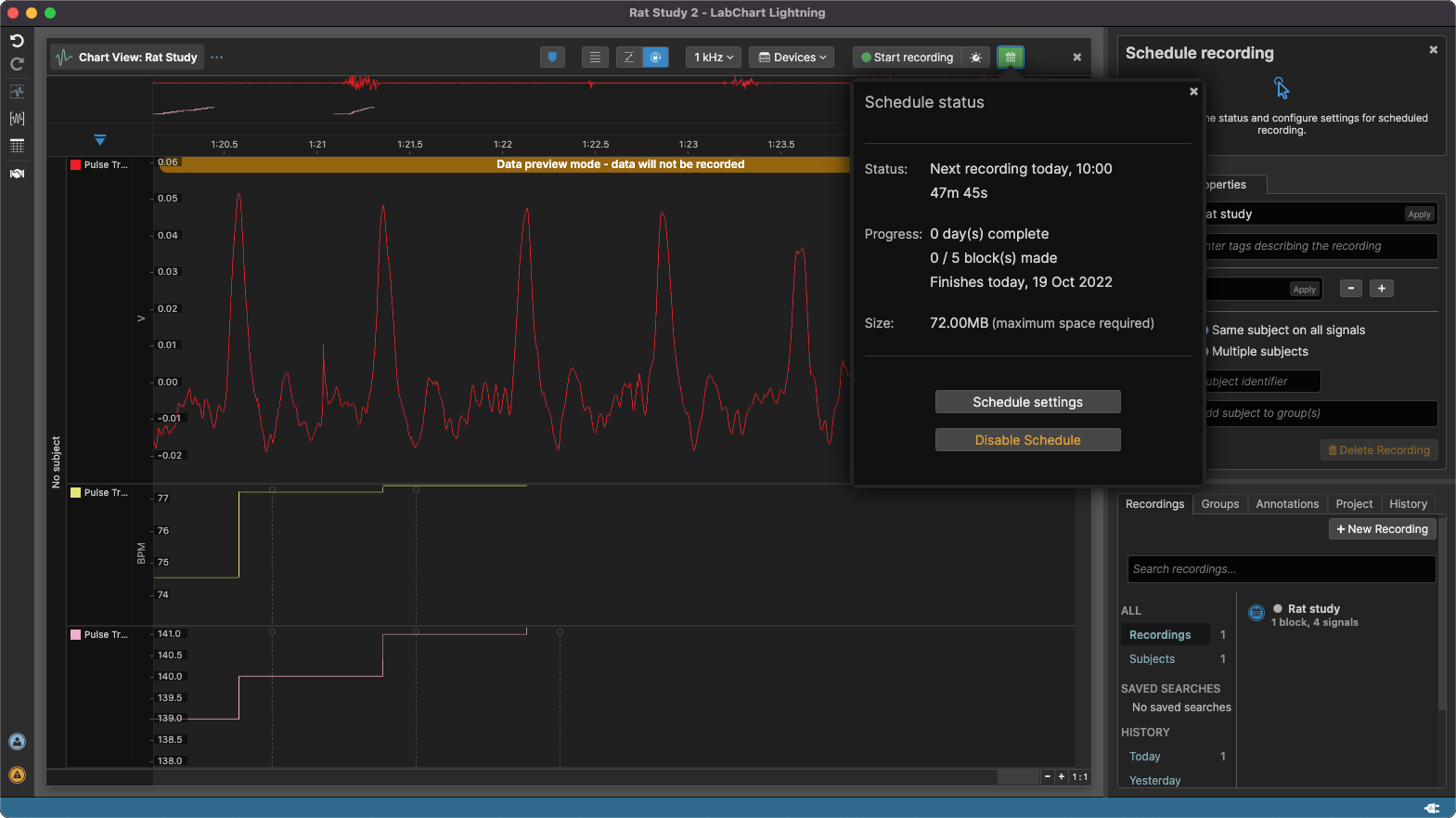Signal Calculations
Renaming Signal Calculations
When creating custom calculations you can now specify default names for your output signals. This means that you don’t have to rename the signals every time you reuse the calculation. Having signal names that are consistent across recordings makes it easier and faster to analyse data.

For calculated signals, the default name appears as placeholder text in the signal settings.

Enhanced Calculation Descriptions
You can add descriptions to outputs in the calculation builder.

Anyone using your calculation can see your description, even when saving or sharing the calculation.

You can now edit signal information in the channel settings popup. You can edit the color and name of each signal contained in the channel, in one convenient place.

Renaming Signals to the Same Name
You can now rename a signal to the same name as another signal within a single recording, provided each signal is in a different subject. This makes Table View analysis more convenient as you can easily align data in columns for easy comparison.

You can now export all regions within a project to the HDF5 file format. You can open HDF5 files using a broad range of programs, including MatLab, R-Studio and Python.
For more details on the HDF5 file format, see the HDF Group Website. Exported HDF5 files are structured to best represent a project and its recordings.
The Export All Regions command can be found under the Export file menu.

Stimulator Sampling Controls
You can now edit your stimulator settings for your active protocols while sampling via the sampling control window.
This also comes with large buttons to increment and decrement your parameters by custom amounts while you are running your experiment.

You can now resize the sampling control window to suit your experiment setup. You can also choose to hide either the annotation or stimulator controls depending on your requirements.

Changes
- DetectEDP has been added to the calculation library. You can use this in custom calculations to detect end-diastole from a blood pressure signal.
- Warnings now display in sampling setting previews when sampling cannot start.
- Adding an annotation to a calculated signal adds the annotation to all signals.
- When searching for subjects, recordings containing multiple subjects are now included.
- When you close views or resize your window while the Chart View is automatically scrolling, the Chart View continues to automatically scroll.
New Known Issues
- Readouts and sampling control windows disappear when dragged to a second monitor on Mac.
- If a recording has calculated signals but no recorded signals, editing the calculated signals or subject information can cause unexpected behaviour.