LabTutor Experiments are available through the LabTutor Server Administration pages
From here you can:
- Install the latest versions of experiments to your Server.
- Download any installed experiments you want to customize.
First, getting the latest experiments onto your LabTutor Server
-
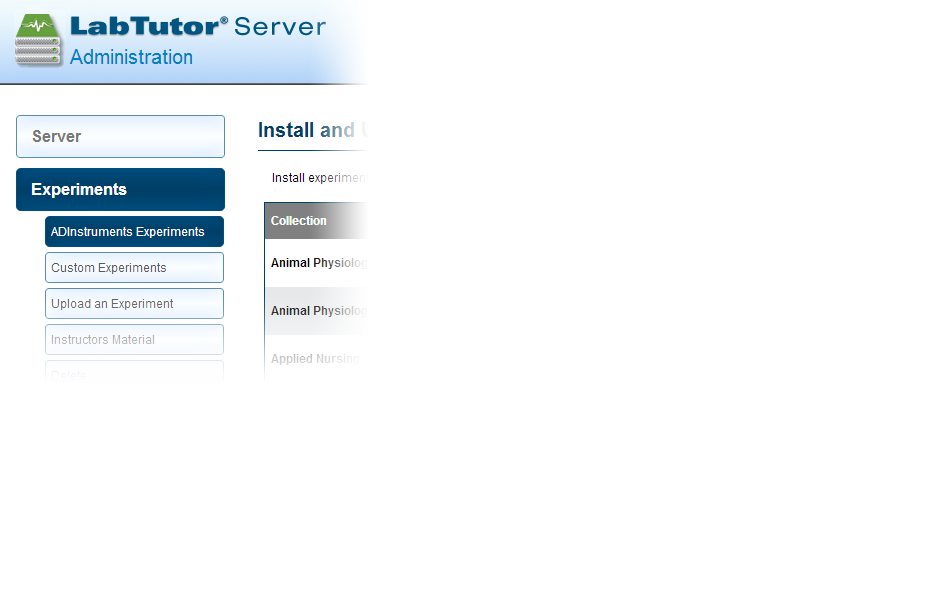 Log into your LabTutor Server and navigate to the ADInstruments Experiments tab.
Log into your LabTutor Server and navigate to the ADInstruments Experiments tab. -
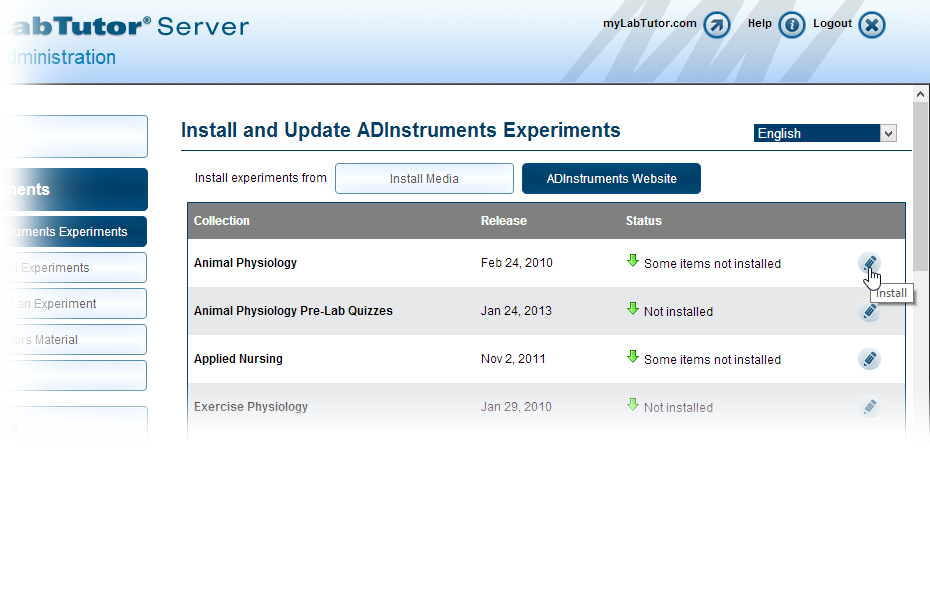 Under the ADInstruments Website tab, select which collection you want to install or update.
Under the ADInstruments Website tab, select which collection you want to install or update. -
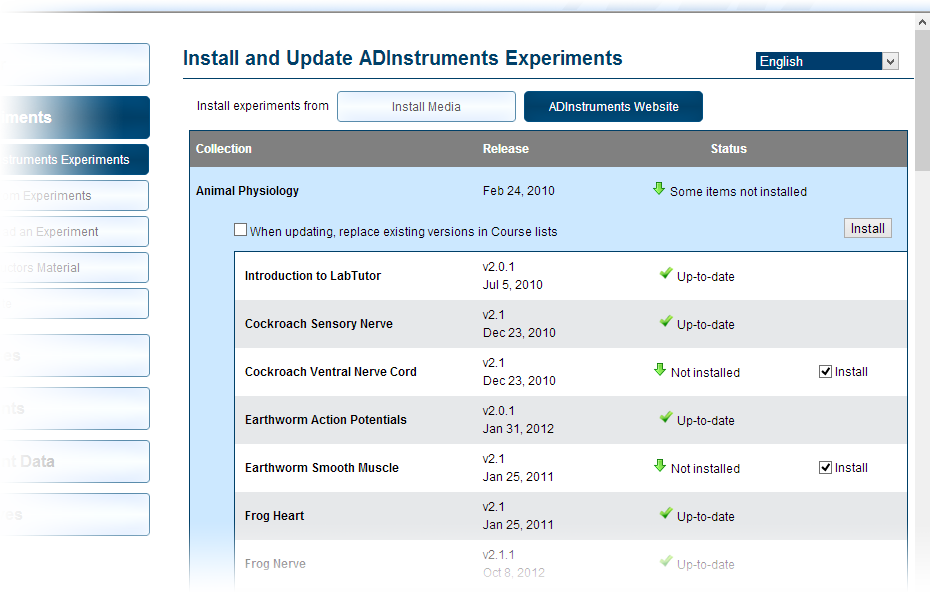 Select the experiments to install.
Select the experiments to install.
Now add the experiments to your courses.
Want to customize our experiments?
How to download experiments from your LabTutor Server to your computer
There are 2 ways to obtain LabTutor Experiment installers - by downloading directly from the LabTutor Server Administration pages, or through the Check for Updates utility (which is installed on your computer along with LabAuthor).
Downloading experiments from the LabTutor Server:
- Log into your LabTutor Server.
- Check you have installed the experiments you want to your LabTutor Server.
- Navigate to the Upload an Experiment tab.
-
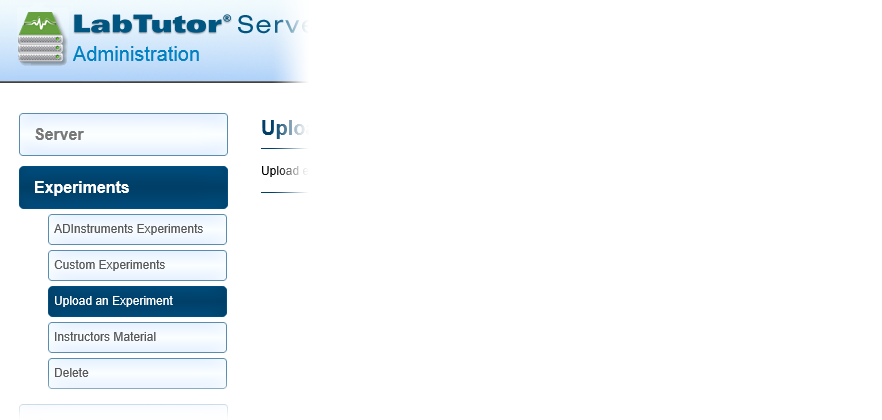 Choose to Browse uploaded installers.
Choose to Browse uploaded installers. -
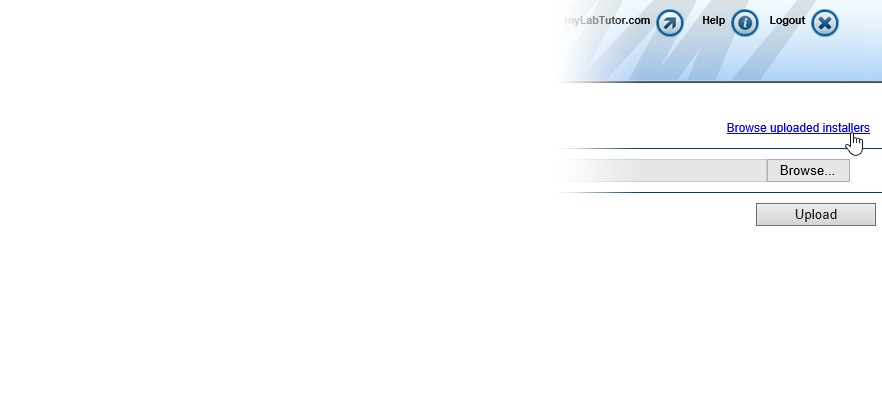 Choose to Browse uploaded installers.
Choose to Browse uploaded installers. -
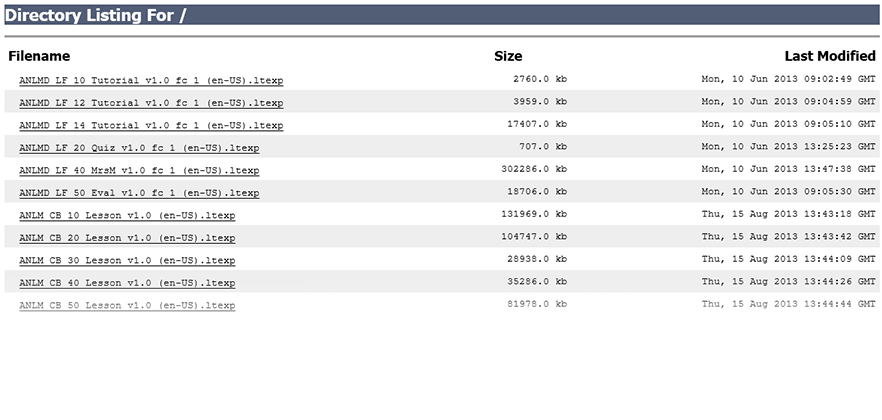 This opens another tab listing all the experiments currently installed on your LabTutor Server. Find the experiments you want to download.
This opens another tab listing all the experiments currently installed on your LabTutor Server. Find the experiments you want to download. -
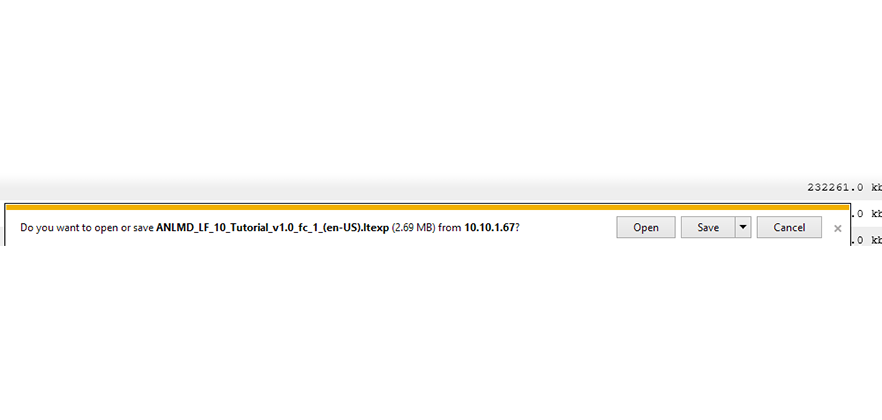 Save the experiment.
Save the experiment. -
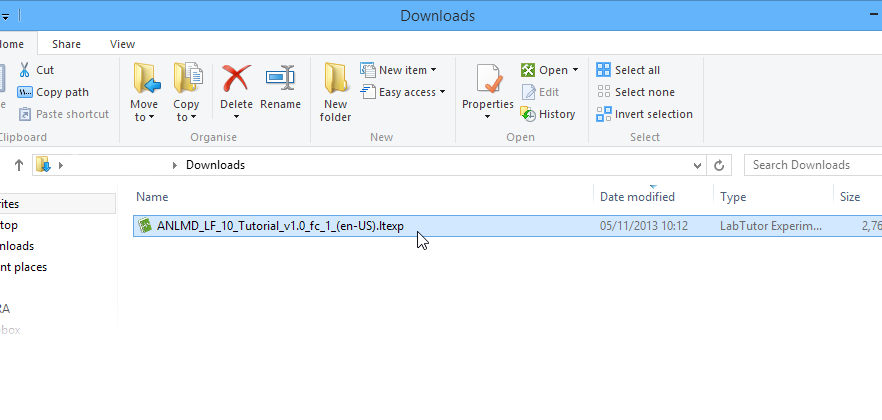 In the downloads folder on your computer, you'll find the experiment installer. Image. Double-clicking on this file will unpackage the installer, ready to be worked on in LabAuthor. This method is most useful for downloading individual experiments.
In the downloads folder on your computer, you'll find the experiment installer. Image. Double-clicking on this file will unpackage the installer, ready to be worked on in LabAuthor. This method is most useful for downloading individual experiments.
Downloading experiments using the Check for Updates utility:
-
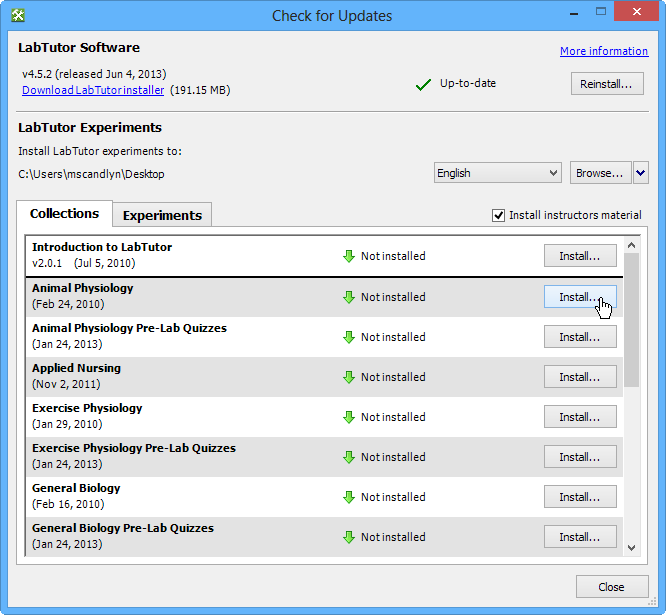 Open the utility.
Open the utility. -
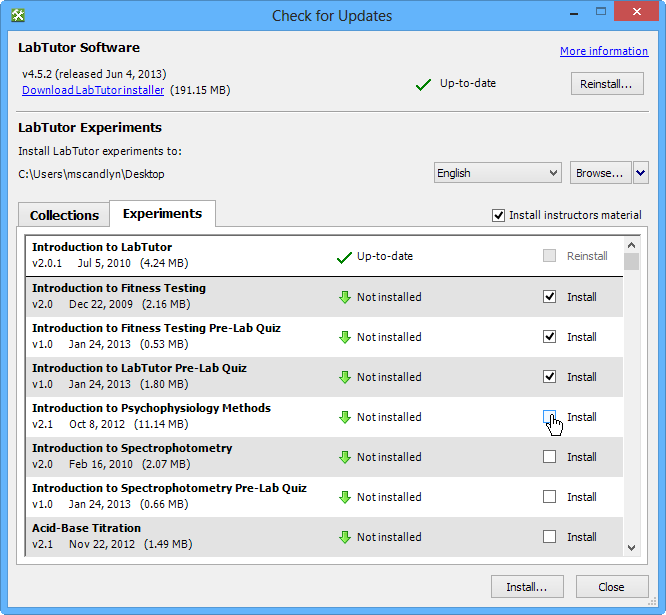 Choose between downloading entire collections or individual experiments.
Choose between downloading entire collections or individual experiments.