In May, we released the beta Lt Scheduling Interface, which enables educators to view all of their published content in one place, and easily schedule it for students! We have also improved our Copy Course feature, and you might notice the Auto Scale button looking a little bit different.
This month also saw new Spanish and Portuguese content being added to our Content Library.
See and schedule all of your published content in Lt
Lt has a new beta feature called the Lt Scheduling Interface, where you can see all of your published lessons and labs in one place. From this interface, you can quickly schedule the availability of content for students, including by student section.
Start using the interface to save time and easily manage your courses. This interface is also available in mobile view!

The Scheduling Interface in Lt can be accessed from the header navigation bar.
Learn more about Lt's Scheduling Interface »
Do you copy your courses as the new year rolls around?
You might regularly copy Lt courses to start teaching a new cohort of students each year or semester.
Now, any published content in a course you copy in Lt is automatically published in the copied course.
This means that you don't have to manually publish the content in your new course, and instead can get straight into the important tasks, like scheduling its availability via the new Scheduling Interface.
Grading archived Student Pays courses
If your Student Pays course has finished and students haven't committed their work, never fear! You can now easily commit and grade student work in a Student Pays course after it has finished.
A new look for the Auto Scale button
The Auto Scale button can be found in the Lt Data Sampling Panel and allows students to autoscale the vertical axis of sampled data (recorded or live).
Previously, the button featured the text "Auto Scale". We have replaced this text with an icon that indicates the function of the Auto Scale button, and a tooltip with the text "AutoScale".
This makes it easier for users in various regions to interpret the function of the button.
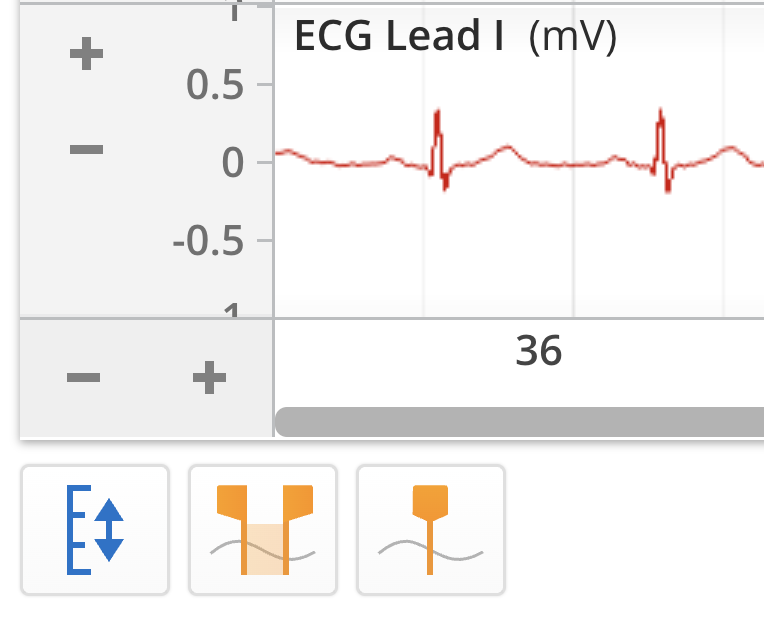
The Auto Scale button can be found in the lower left-hand corner of the Lt Data Sampling Panel.
Other fixes to streamline your Lt experience
You can find out more about a number of bug fixes in our Release Notes.
New Spanish and Portuguese content
Spanish
We have added new Spanish lessons to the Pharmacology and Human Physiology Collections.
Portuguese
We have added new Portuguese lessons to the Pharmacology and Clinical Skills Collections.
What else is coming?
We're continuously improving features and performance, and releasing updated content to Lt. To keep you in-the-loop, we’ll be posting updates on our blog each month.
If you’d like to know about releases as they come out, you can view our Release Notes.
You can send us your thoughts on our content collections directly. You can also check out the Lt Product Roadmap to see what’s on the horizon, including:
- Updating and improving daily interactions.
- Removing email from our sign up process.
As always, feel free to contact your CSM with thoughts and questions!
