Clean your recordings by deleting data in LabChart Lightning.
Follow our instructions for deleting data in LabChart Lightning v1.8 or later.
You may want to delete sampled data in the following scenarios:
- Remove data recorded before your experiments began
- To reduce the file size by removing unwanted sections of your recording
- To check your equipment was set up correctly without including test data in your recording
- You forgot to Stop your recording and have extraneous data at the end of your recording, or in between recordings
- You prefer to Start your recording early rather than mistime your recording or forget to start the recording while managing other experimental factors
- You are going to analyze your recording and don't want to be confused by unnecessary data during the analysis process
- Multiple people are involved in your experiment, and you would like to simplify the recording for an analyst who was not present for the data recording
Overview:
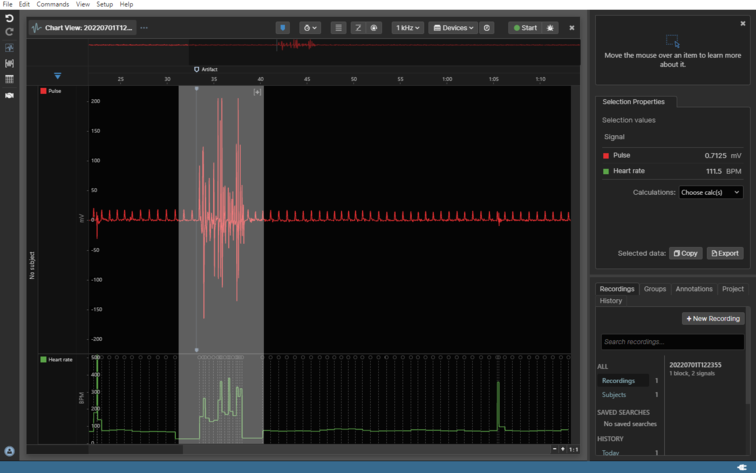
Select the data you would like to delete by dragging your cursor across your signals. The data deletion will include all signals in your recording to keep them synchronized.
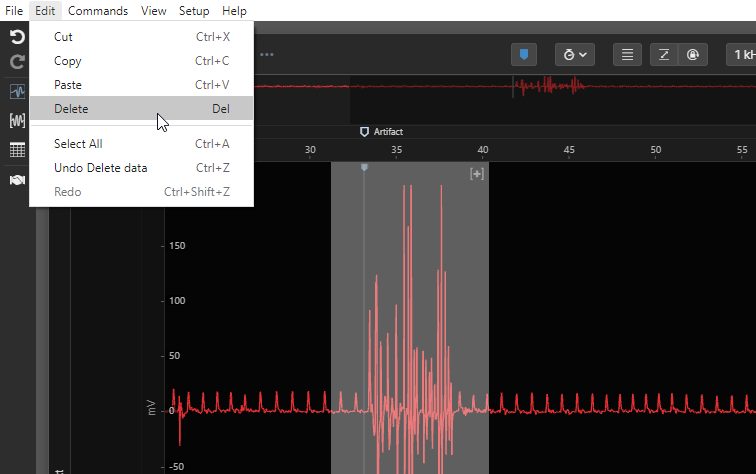
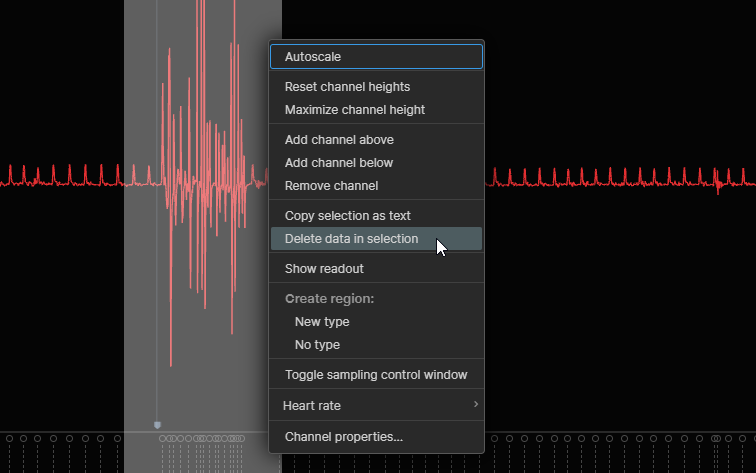
The delete function can be found in two locations. The first is under the Edit menu in the taskbar. The second is in the pop-up menu which appears when you right-click the selected signal. The delete function can also be executed using a keyboard shortcut, by pressing the Delete key on a Windows PC or the Backspace key on a Mac.
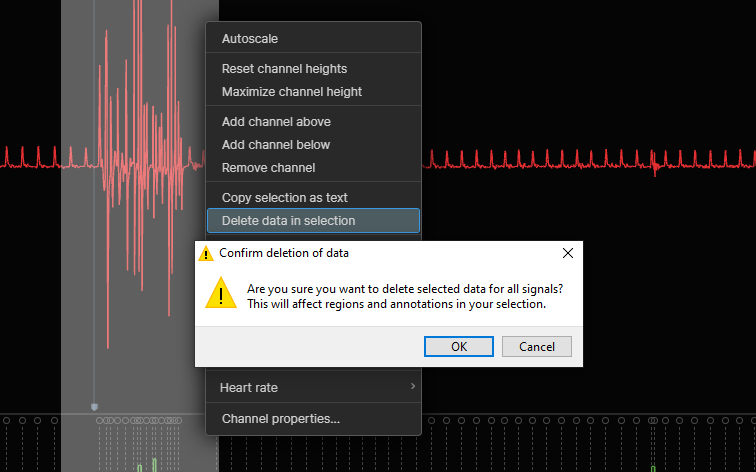
After selecting the delete function, the confirmation dialog will appear. After reading the following prompt, "Are you sure you want to delete selected data for all signals? This will affect regions and annotations in your selection." You can confirm your deletion by clicking the OK button. Your selection will be deleted. Alternatively, you can cancel deleting your selection by clicking the Cancel button.
Please be aware:
If you have regions or annotations which fall within the selected data, these will also be deleted. Annotations will be deleted, and regions will be truncated so they no longer include the deleted data.