Group Sharing replaces the traditional group login method for students utilizing SSO or LMS integration. Students will no longer log in at the same time through the group login screen to complete group work. Only one student from the group needs to access the Lt lesson using either Single Sign On (SSO) or clicking on a LTi Lesson link through their LMS.
(*Committed lessons can not be shared.)
Once the student has entered the lesson and selects "Start Lesson," a popup will appear, allowing them to specify their group members by entering their email addresses.
Students can also share their work to additional students or remove students from their group by clicking the "Share" button at the top right of their window. Any work completed in the current session (until leaving the lesson) will be sent to each student listed. Allowing students to share work at various stages provides flexibility in collaboration so they can spend more time learning and less time logging in and setting up groups.
![]()
Once the group work has been shared, recipients will notice a blue dot on their lesson indicating that someone has shared work with them.
Students can preview the content shared with them and choose to accept it or continue the lesson on their own. If students have been shared the lesson from multiple groups, they can click the "Preview Group Work" option to view a list of shared work, including details about who shared it and when.
Once accepted, students gain ownership of their version, allowing them to either continue working on it or receive grades. The student who initiated the sharing, along with others who received the work, will be logged in the group activity for that specific task. Identical answers among group members can be collectively graded.
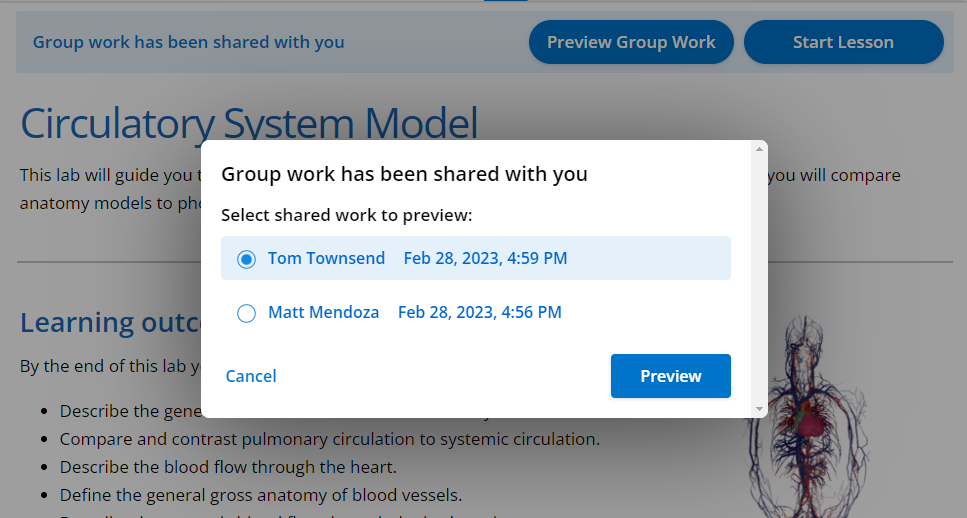
IMPORTANT: Work shared with a student will not be available for grading until that student has accepted that work!
Upon completion of their group lesson, students with shared group work must accept the work to receive credit. The remaining students are required to log in individually to accept the shared work.
Students can accept shared work at any time, provided they haven't already committed work and the instructor has not committed the lesson. Uncommitting the lesson or providing an extension allows them to accept shared content and share their group work. Students won't receive grades for the shared work until it is accepted. If the student exceeds the availability window for a lesson they will require and extension to accept shared work.
NOTE: The students receiving the shared work will not be considered as having received the work until they log in to their individual accounts and formally accept the shared content. This precaution is in place to avoid unintentional overwriting of a student's work.
Once a lesson is committed (either by the student or the instructor), students cannot edit, accept or share their group work. In cases where a student unintentionally fails to accept shared group work, the course administrator has the authority to provide an extension. This extension allows the student to accept the shared work and subsequently receive a grade.
Similarly, if the group leader forgets to share the group work to the members, an extension can be granted to all group members. This extension facilitates the leader in sharing the work and enables group members to accept the group work for grading purposes.
The completion or report page in a group lesson includes Group Activity information. This will be visible to your students during their progress within the group lesson. This information may be particularly useful if a group reforms, as students can see their progress and information on which students were involved.
You can also access the Group Activity information from the Grading environment under the Total Grades section.
https://www.adinstruments.com/support/documentation/lt-group-activity