If a Completion Page is added to your lesson, Lt will automatically copy all of the questions within that single lesson into a report on the final page. If Show Report is selected, students will be able to review all of their work on this page and make edits to their answers (except for any of the answers to questions preceding a checkpoint). If the course has been set to PDF grading, students will have the option to download a copy of their report as a PDF. They may be able to submit their report directly to an instructor if this option has been preset in the Course settings.
Configuring PDF report settings
For each course you have set to the PDF Grading workflow, you must configure the settings or – by default – the students will not be able to email their lesson reports directly to an instructor.
- From the Course card, choose Grading Workflow (Note: You will not be able to see the Grading Workflow option unless you have been added as Course Administrator to a particular course).
- From the Grading Workflow card, select PDF Grading from the drop-down Grading Workflow menu.
Configuring the Email Settings
- If you leave the "Students can email PDF reports" box unchecked, students will only have the option to download their own report as a PDF.
- If you check the "Students can email PDF reports" box, students will have two options:
- they can submit their reports directly to you (or another Course Administrator or Author) via email, or
- they can download the report as a PDF themselves.
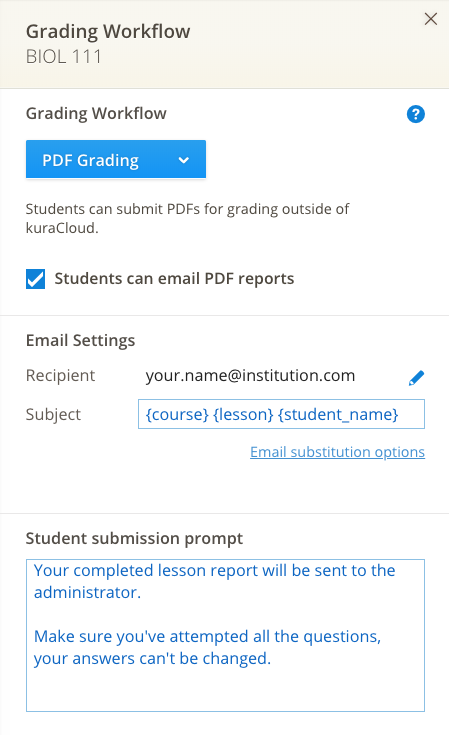
Configuring the email settings fields
Recipient
The Recipient field will automatically populate with the Course Administrator's email address. You can freely edit this field and enter an alternative email address, but you are limited to one email address.
Subject
This shows the information that will be included in the report email subject line. The default subject field will show: {course} {lesson} {student_name}. You may also edit this field. Select Email substitution options to view the substitution keys available to decide what information you'd like to be included.
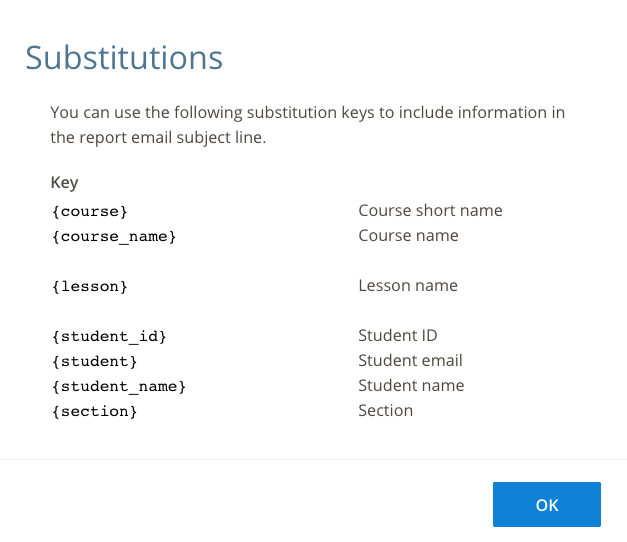
Student submission prompt
This area is also editable. Some default text is included that you are welcome to change.