Why would I want to export my students' answers?
If you need to know how students are progressing through your lesson, you can utilise the Export student answers feature. This allows you to see which of your students have started the lesson and how far through the lesson they have progressed.
This feature can also be used to review all of your student answers in one place (outside of grading). For example, if your lesson contains a survey, it might be beneficial to collate your students' responses in a .csv file where you can perform custom analytics.
How to export student answers
To export a .csv file that contains your students’ responses to questions within an individual lesson, navigate to Student Work, locate your lesson, then select the cog menu and choose Export student answers from the drop down menu.

What does the .csv file look like?
The .csv file is organized so that every student has their own row, and their responses to each question are arranged in separate columns. (Note that only students who have started progress on the lesson will appear in this exported list. Students who have not opened the lesson at the time of export will not be included in the file.)
The columns indicate the location and panel type of every question, as well as any model answers or grading instructions. If the student has not yet attempted a question, the corresponding cell will read “Not Answered”. Note that the exported file does not indicate whether students answered questions correctly or incorrectly, nor does it apply a numeric grade value to their work. 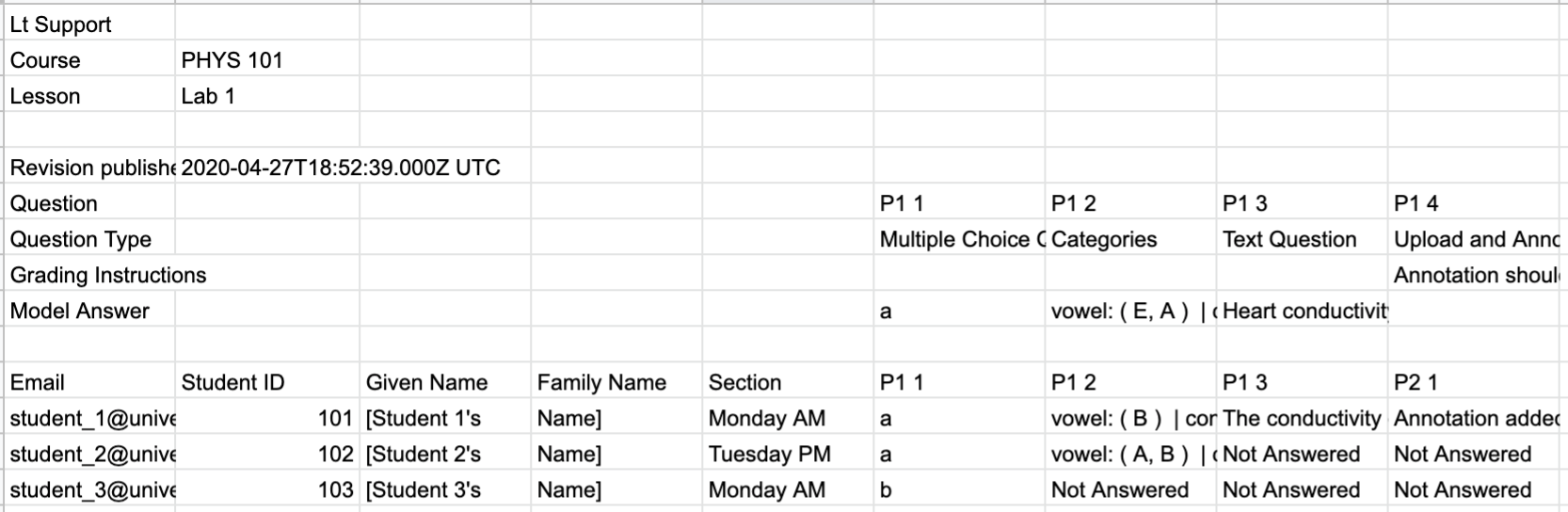
By default, all column widths are equal and cell text does not wrap. These settings can be adjusted in the program you use to view the .csv file.