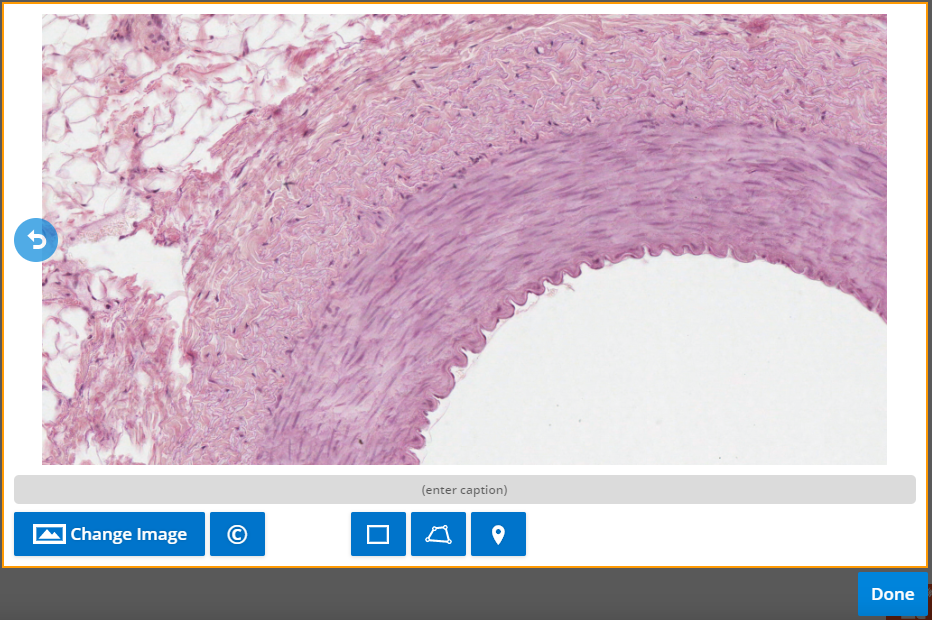The Hotspot panel provides a modified virtual microscopy experience to your students. To add one to your lesson, select PANELS in the footer, and then select Basic from the PANELS menu. Drag and drop the Hotspot panel icon to wherever you like on the lesson page.
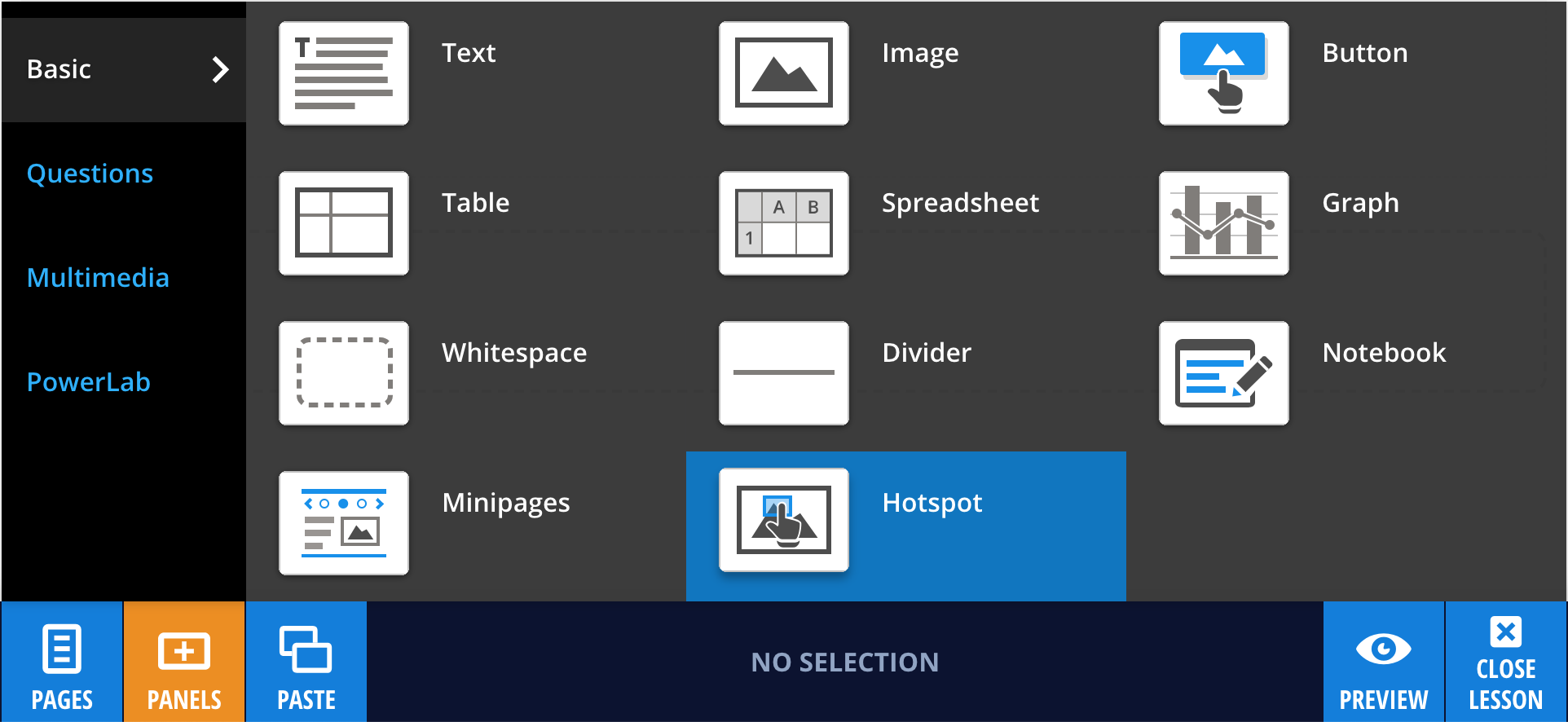
Adding images to your panel
Images can be uploaded by dragging an image and dropping it onto the panel, as shown in the example below. Alternatively, you can select Edit, then Add Image.
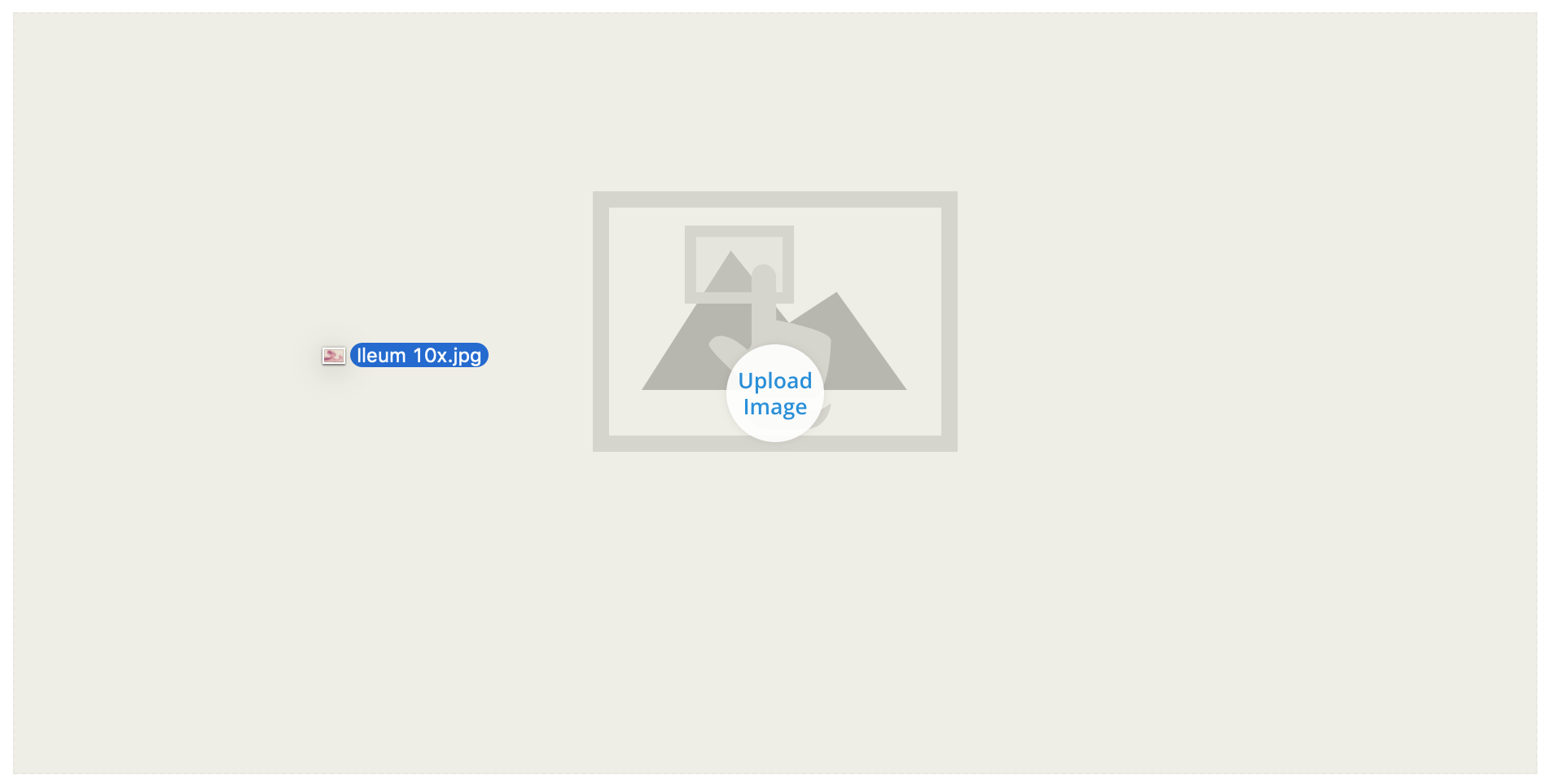
Once an image has been added to the Hotspot panel, as an author you have the ability to add Regions and Pins to highlight certain structures or areas in the image.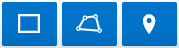
Regions and Pins
Regions are created by adding a series of connected dots to outline the area of interest or dragging a rectangle over the area. You must select a specific location on the image to drop your Pin. Rectangle regions allow you to quickly and easily highlight an area for magnification while the freeform region allows you to outline a structure of interest and the pins allow you to label particular points. Once a Region is drawn or a Pin is dropped on the image you have the option to provide a name and description, add a zoomed-in layer, change the Region or Pin color, or delete the Region or Pin using the following buttons:  .
.
Adding Layers
Layers are images that are associated with the parent Region or Pin. They can be used to provide a "zooming" effect. For example, the Hotspot panel could display an image taken at 100x total magnification. This image could have a Pin or Region applied with an associated layer that displays that portion of the image at 400x total magnification. You can add subsequent layers to a Pin or Region by selecting the second button in the above image.
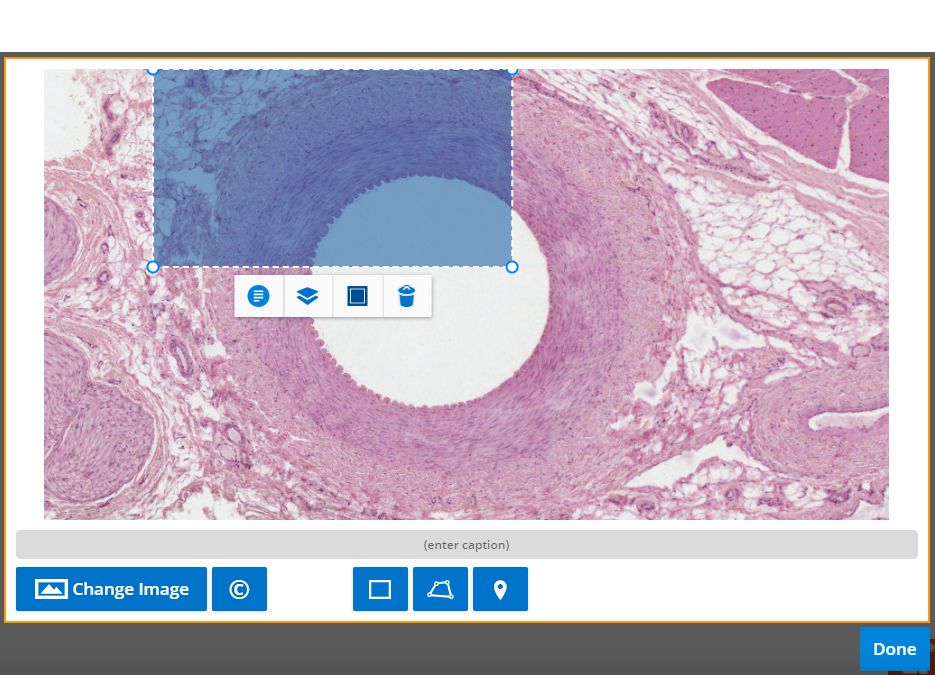
Once a second layer is added you can add more regions and subsequent layers using the same buttons.
Moving Between Layers
Once you have multiple layers you can move back to the previous layer by selecting the back arrow  on the left side of the panel. You can move up a layer to continue editing by selecting the same button you used to add a layer.
on the left side of the panel. You can move up a layer to continue editing by selecting the same button you used to add a layer.