The Minipages panel allows you to create a slideshow of pages all within a single panel. It helps you to create a lesson rich in information, but keeps your page looking clean and organized.
To add a Minipages panel, select PANELS in the footer, and then select Basic in the PANELS menu. Finally, drag and drop the Minipages icon into your lesson.
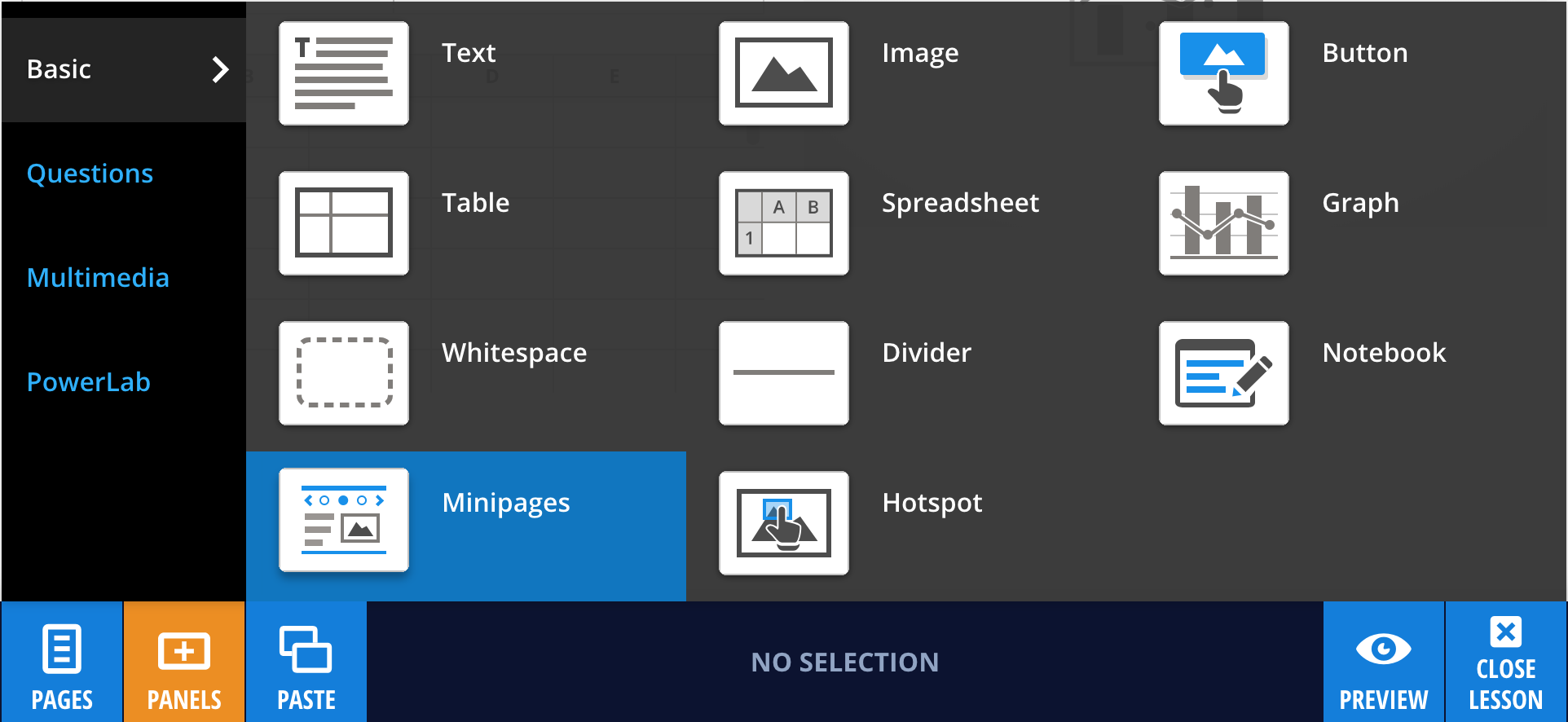
Navigating the Minipages Panel
The example below shows a Minipages panel that has five minipages. We're on the fourth of the five minipages – as shown by the highlighted number at the top of the panel. You can move through the minipages by selecting the 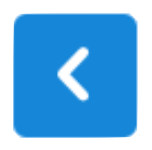 and
and 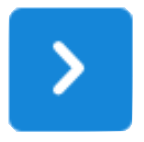 arrows, or by selecting the minipage numbers.
arrows, or by selecting the minipage numbers.
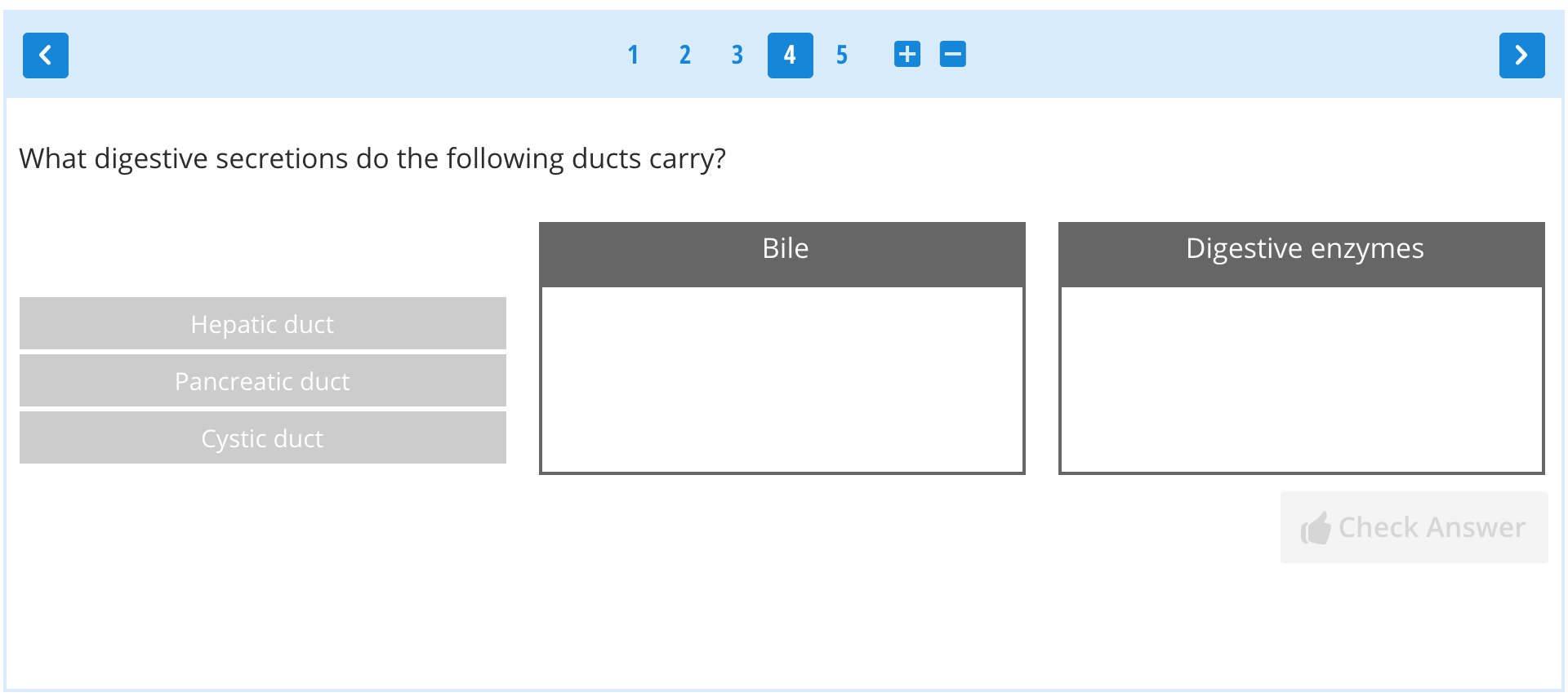
Adding minipages to your panel
To add pages to your Minipage panel, make sure that you have selected the panel and are in Edit mode, and then select  next to the minipage navigation controls. Similarly, you can delete minipages by selecting
next to the minipage navigation controls. Similarly, you can delete minipages by selecting  .
.
You can put any panel you can imagine into a minipage, except another minipage.