Drag and Drop authoring is a feature that lets authors quickly add content to Lt. Authors can simply select the content out of a folder, document, or webpage, then drag and drop it onto an Lt lesson page.
How do I use Drag and Drop with text?
Open your document or webpage and make a text selection using your cursor. While pressing your mouse or trackpad, drag and drop your selection onto the lesson page. Use the blue line as a guide as to where the new panel will be created.

Once you release your mouse or trackpad, the content is dropped onto the lesson page and your text will be converted into a Text panel.
Can I create a different panel with my text?
Yes, you can use the selected text to create a different panel type, for example, as the start of a Multi-Choice Question or as the caption for an Image panel.
To choose a different panel type from the default, drag the content onto the lesson page and release your mouse-click above the cog icon  that appears, or by holding shift as you drag and drop your content into the lesson.
that appears, or by holding shift as you drag and drop your content into the lesson.

This menu will allow you to select from all available panel types that your content is compatible with.
The image below shows the different options for a selection of text that has been dropped onto the cog menu.
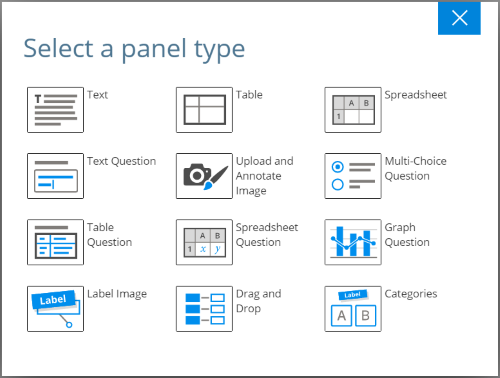
Note: If the content is appropriate for only one panel type (e.g., Video or Audio files), then the appropriate panel will always be created.
Creating Tables or Spreadsheets
Tables of text or numbers can easily be recreated in Lt. Simply select all of the cells you wish to copy, drag and drop the selection onto the cog menu, and then select Table, Table Question, Spreadsheet, or Spreadsheet Question.
A Table or Spreadsheet with the correct number of rows and columns will be created and the cells automatically populated.
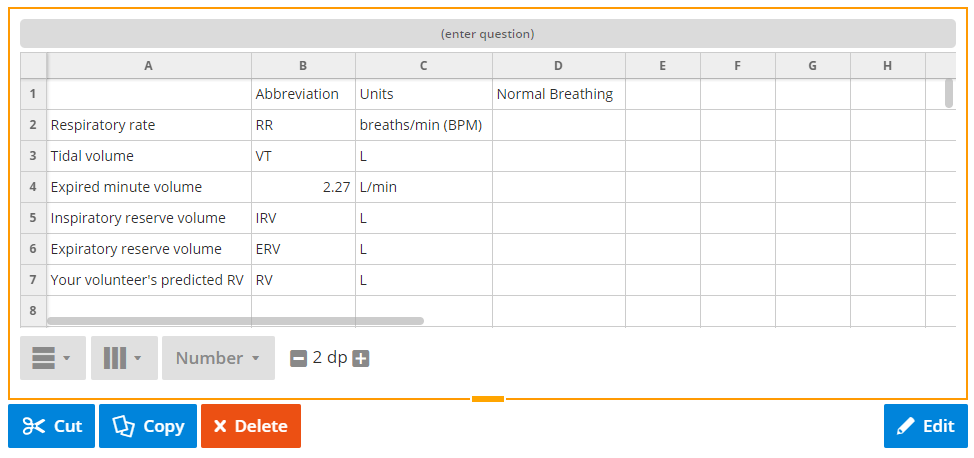
How do I drag in Tables or Spreadsheets with cell calculations?
Because Drag and Drop copies over the exact text in every cell, formulae and cell calculations can be copied across incorrectly. To copy these features, you will need to have Show Formulas enabled inside Excel. This is easy to do by opening Excel, selecting the Formulas menu, then Show Formulas.
Appearance in Windows:

Appearance in Mac:
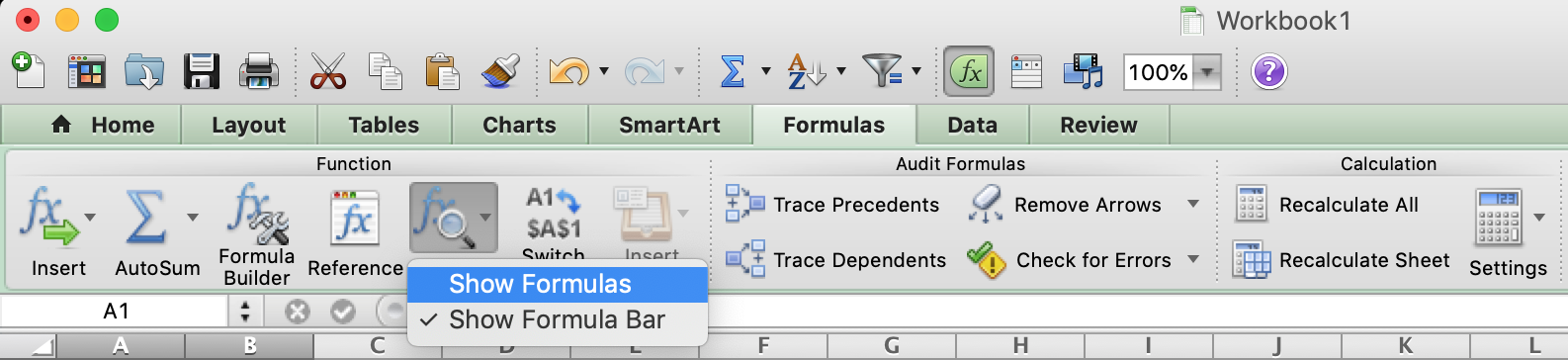
Drag and Drop using Internet Explorer
A setting inside Internet Explorer can sometimes inhibit Drag and Drop from working correctly. If you are having trouble with Internet Explorer, check the following setting.
- Open Internet Explorer and select the Settings Menu.
- In Internet Options, select Security.
- Select Custom level.
- Change the settings to enable the "allow dragging of content" options.