Add a bit of life to your Video panels before they're played by adding a poster image! When videos are added to your lesson, the default poster screen is solid black with a white play button. But with a few simple steps, you can have a vibrant picture that encourages your students to press play. 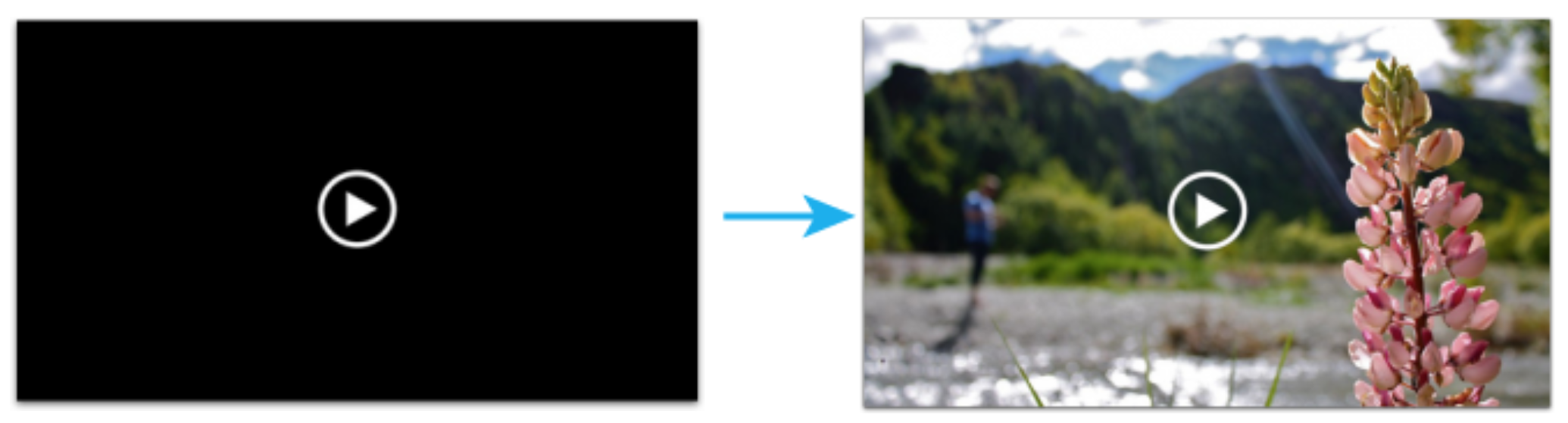
How to add a Poster Image
Select Add Poster from the Video panel editing menu and navigate to the image of your choosing (JPEG, PNG, SVG, and GIF files are all supported). Or, you can simply drag and drop the image onto the Video panel. It's that easy! If you want your image to be representative of the video, try taking a screenshot of a nice looking frame as your poster image. Just make sure the poster image has the same dimensions as the panel.