The Spreadsheet Question panel allows students to enter data and perform calculations. Authors can optionally make cells or parts of the spreadsheet read only.
Spreadsheet cells can contain numerical or text data, or the results of formulae that automatically calculate values based on the contents of other cells.
Note: The Table, Table Question, Spreadsheet, and Spreadsheet Question panels have similar features and functionality. For information on the differences between these panels, see Table and Spreadsheet Panels in Lt.
To add a Spreadsheet Question, select PANELS from the footer, then Basic from the PANELS menu. Drag and drop the Spreadsheet Question icon into your lesson.
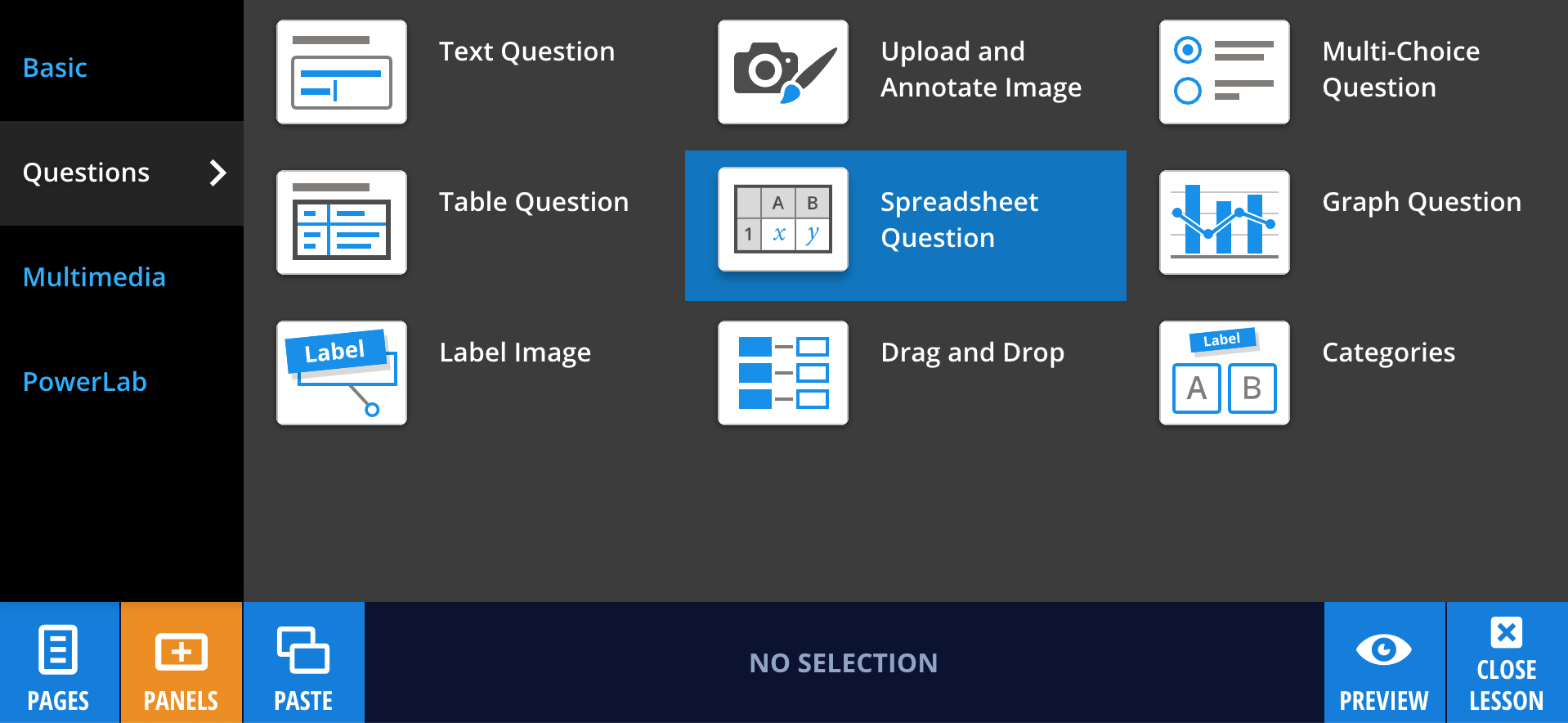
Editing your Spreadsheet Question panel
To customize the panel, select Edit. Enter your question or instructions by selecting the (enter question) area.
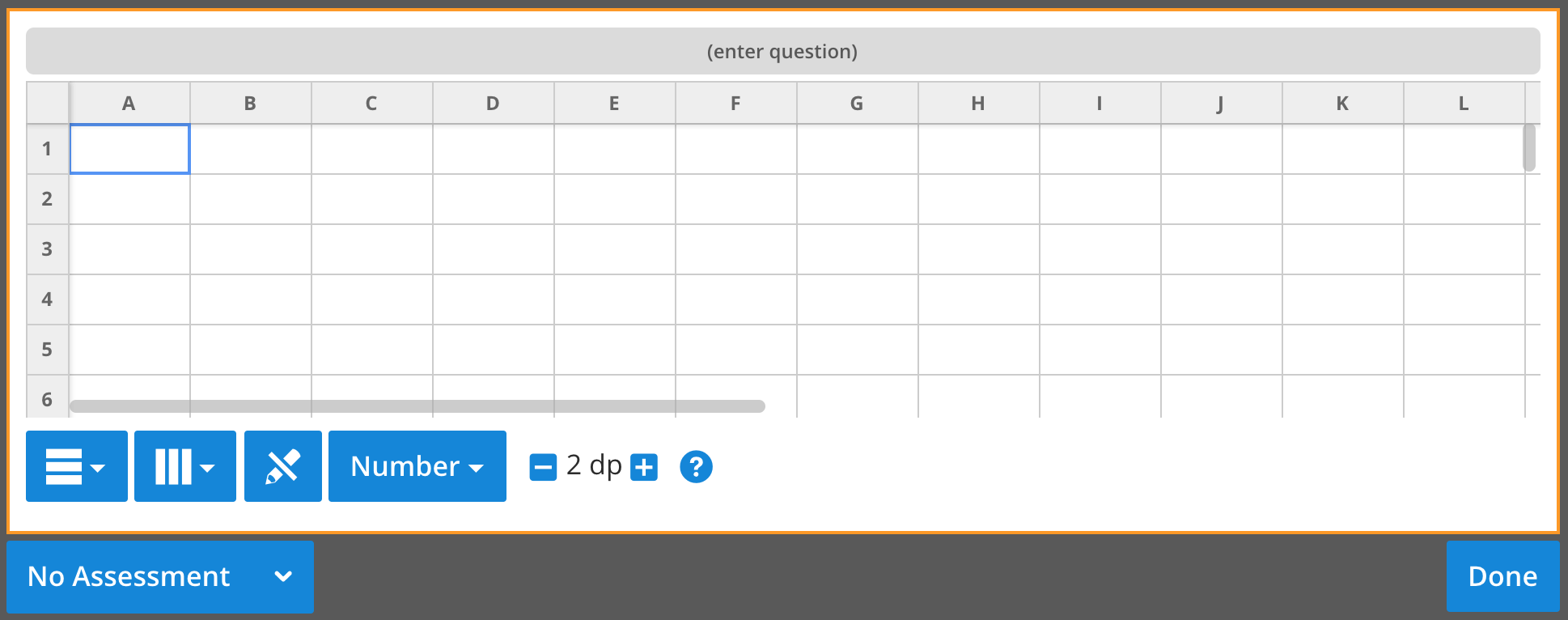
See Creating Lt Spreadsheet Panels for more information about editing spreadsheets.
The Help (?) button provides easy access to the list of supported formulae and functions.
Read only cells
Authors can make cells read only by selecting the cell and then selecting the read only button (orange in the image below). Students will not be able to edit these cells.
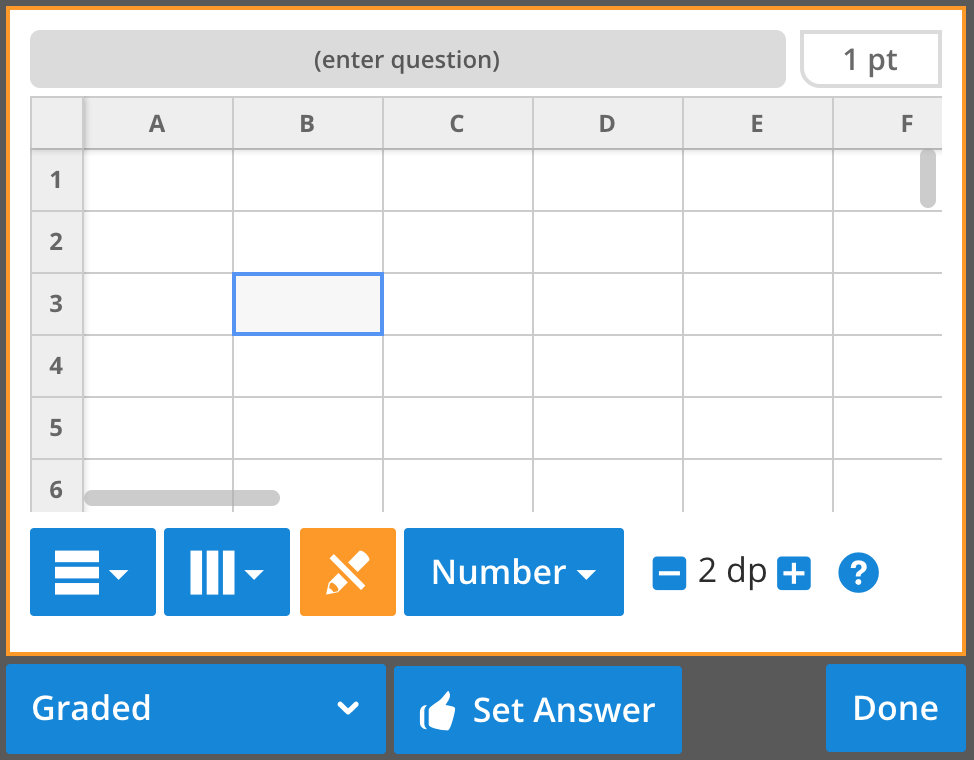
Calculations
Functions can be copied or entered directly into spreadsheet cells. Double-click on a cell to enter or edit the calculation formula. Calculations always start with an equals sign (=).
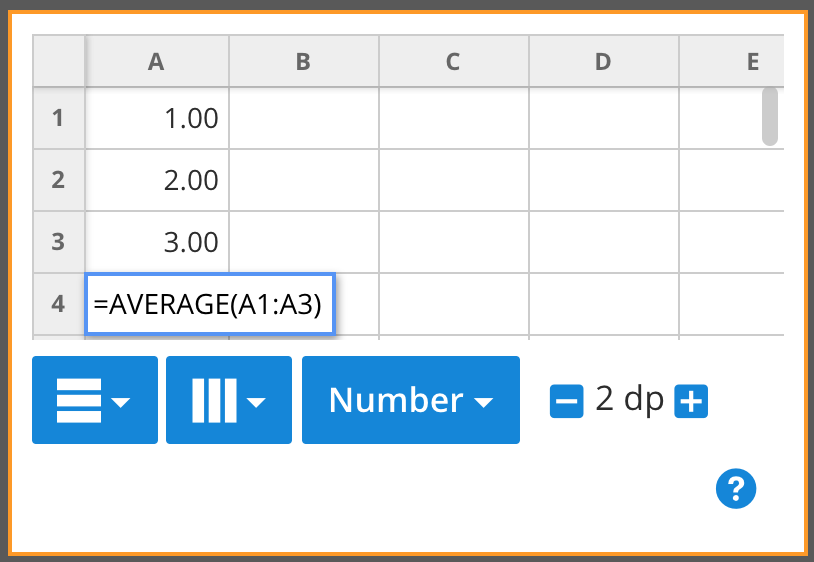
View the full list of formulae and functions that can be used in the Spreadsheet panel.