Report pages automatically copy all of the questions and student responses in the lesson onto one organized page for students to download or email to the course instructor for review. It makes keeping track of student work a breeze!
Adding a report page to your lesson
You can create a report page by selecting Create completion page from the PAGES menu in the footer. A report page automatically copies all of the questions (and all of the answers a student has entered) and summarizes them on a single, downloadable page.
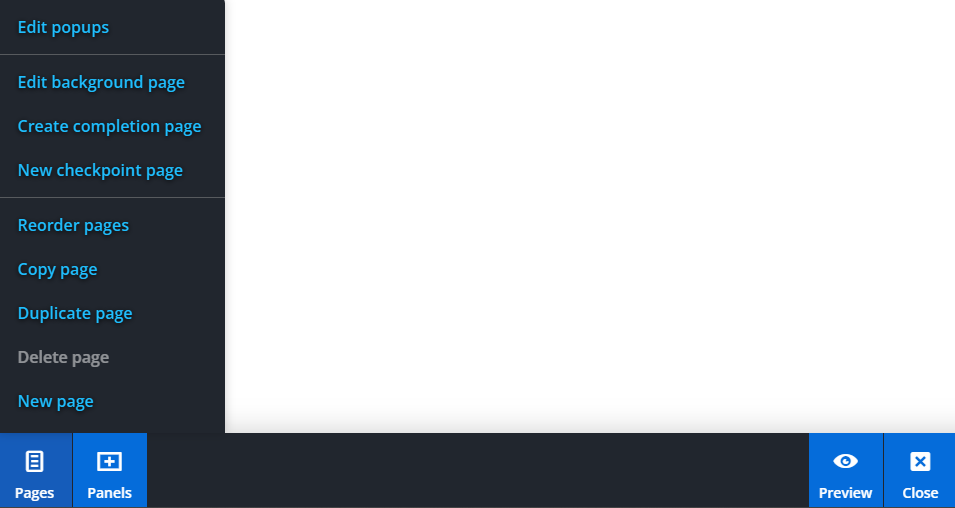
Creating a report page places an additional page at the end of the lesson. Here, students are able to review and edit their answers (unless they had to commit their answers via a Checkpoint page) before downloading or submitting their report.
As an author, you can remove or hide questions from the report page by selecting the question panel of interest and selecting Remove From Report. This hides the panel in Preview mode but leaves it visible in Edit mode, so you’re able to restore this panel if you wish.
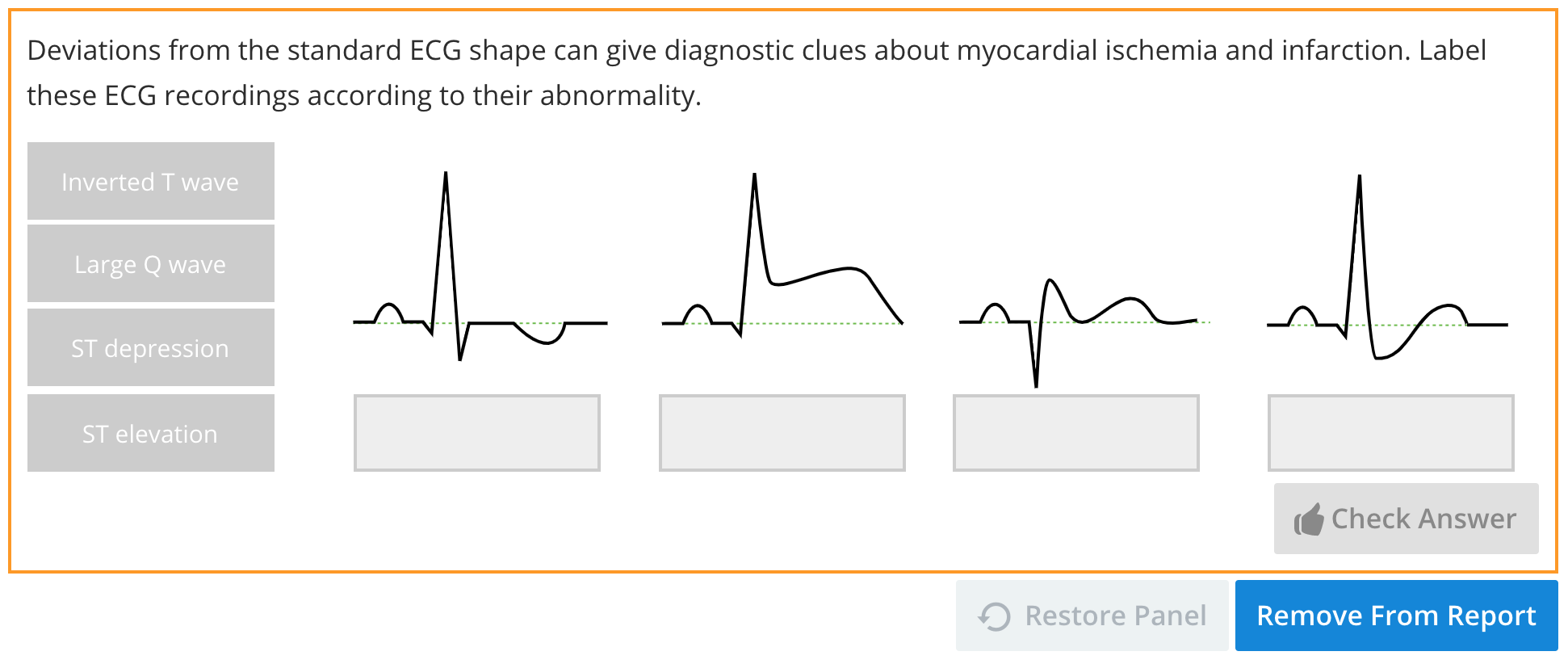
The entire report page can be easily deleted, like all other pages, by selecting Delete page from the PAGES menu in the footer.
Students can either Download a PDF version of their report or, if activated by the Instance Administrator, an Email button will allow the students to instantly send their report to an email address of your choosing. For more information on configuring report pages, click here.